
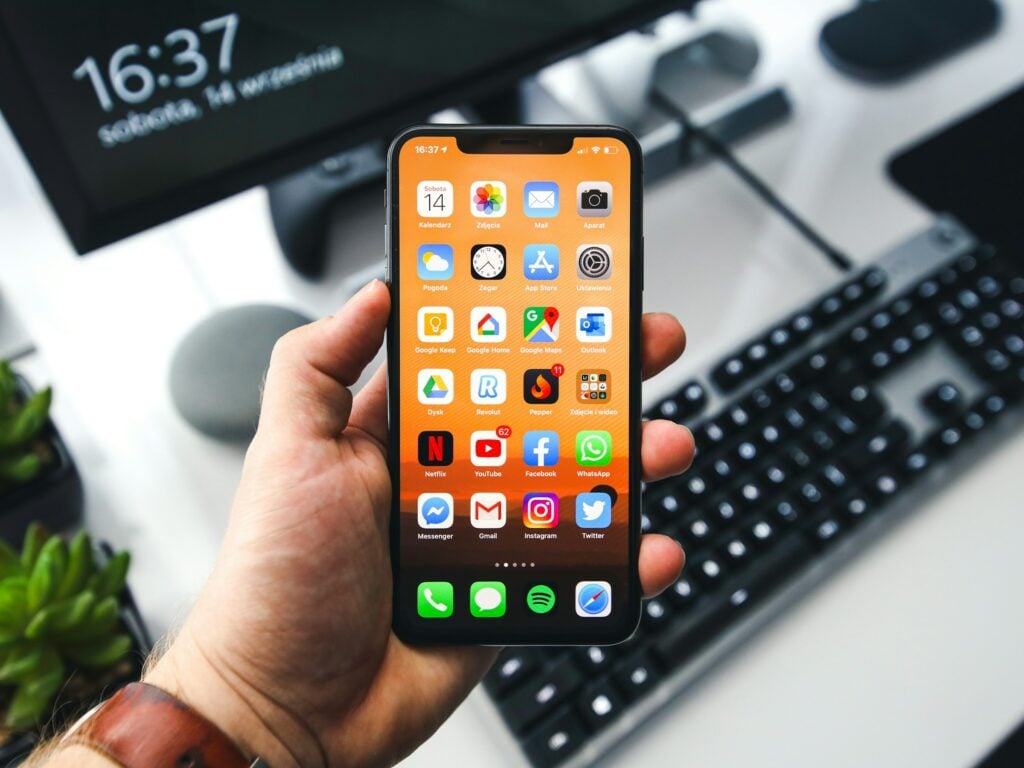
What is SOS on iPhone? A Lifeline in Your Pocket
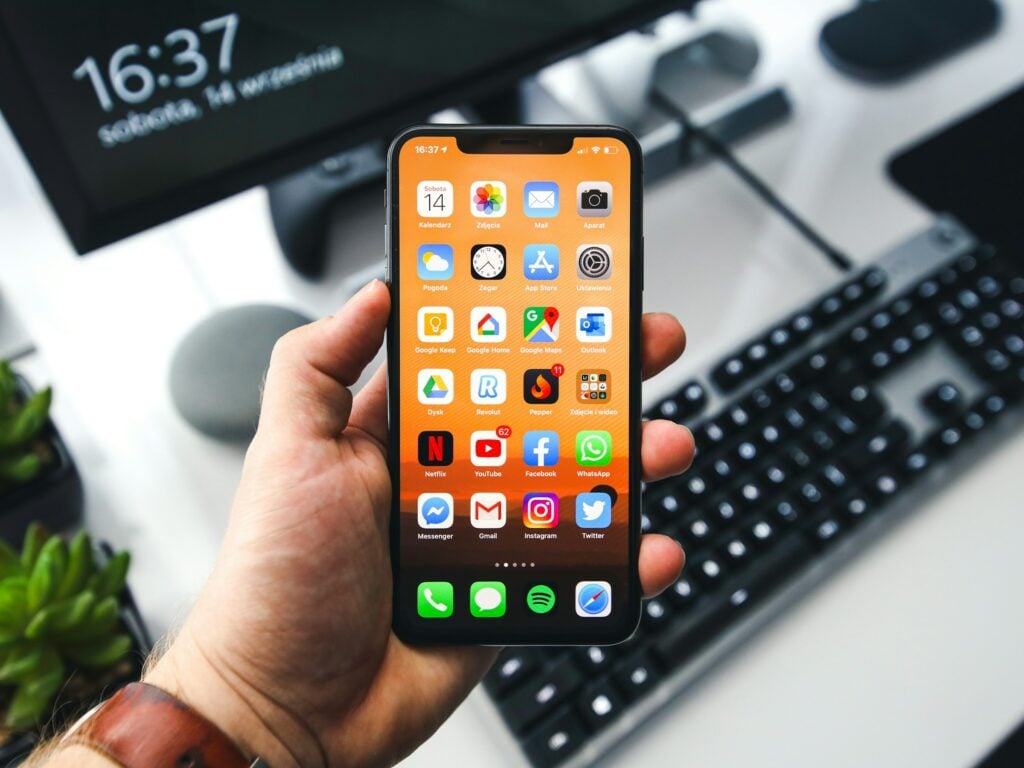
As Seen On
In the digital era, smartphones are more than just communication devices. The iPhone stands out with its innovative features designed to ensure user safety. Among these, the Emergency SOS service is a critical function that can be a lifeline in dire situations. This article dives deep into what SOS on iPhone is, how it operates, and how it can be a game-changer in emergency scenarios.
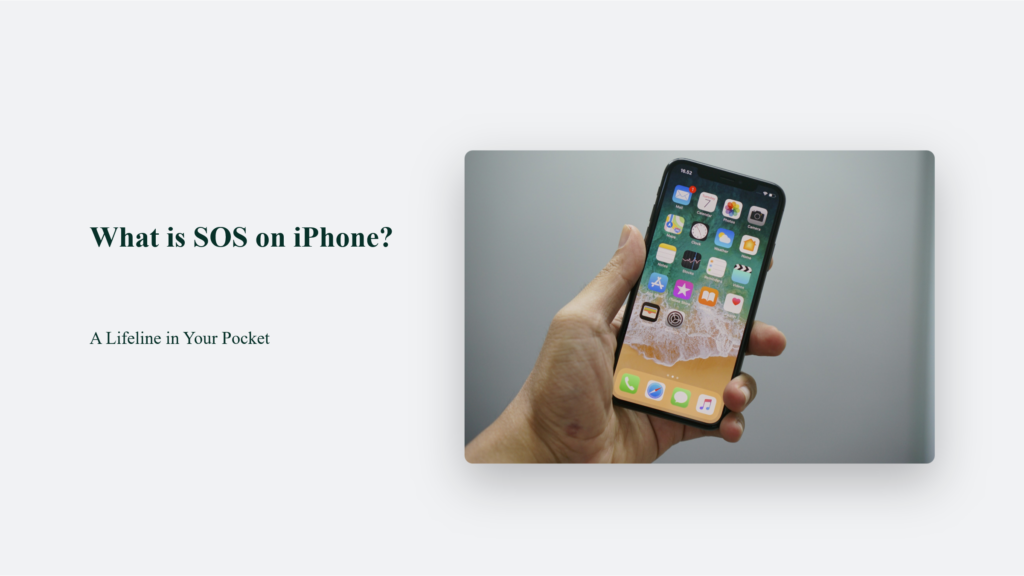
What is SOS on iPhone?
The Emergency SOS service on the iPhone is not just a feature; it’s a lifeline. It’s a fast and efficient way to call emergency services. What is the best part? You don’t even need to dial numbers or unlock your phone. This simplicity is a testament to Apple’s commitment to your safety and a reassuring acknowledgment of technology’s role in critical life-saving situations. Whether you’re in danger, facing a health emergency, or in any situation requiring immediate emergency assistance, the SOS feature is designed to be your beacon of hope.
How to Use the SOS Feature
Using the SOS feature varies slightly depending on your iPhone model, but the essence remains consistent: quick access to emergency services with minimal user interaction. For iPhone 7 or earlier models, rapidly press the side (or top) button five times to bring up the Emergency Call slider, then drag it to initiate the call. On newer models, including the iPhone 14 and later, this process is even streamlined to detect severe situations like car crashes automatically, sending alerts to emergency services and your emergency contacts.
The brilliance of this feature is not just in its ability to call for help but also in its comprehensive approach to user safety. After an emergency call, the iPhone sends a text message to your emergency contacts with your current location. This function ensures that emergency services are on their way and your loved ones are also informed of your situation. The process is intuitive, requiring just a few simple steps to activate, which can be crucial during a stressful situation.
How to Customise iPhone SOS Settings
Accessing SOS Settings: Open the Settings app on your iPhone and navigate to the Emergency SOS section. This centralised location comprehensively overviews the SOS feature’s customisation options.
Activation Methods: There are three primary ways to activate the SOS feature on your iPhone:
- SOS with Slider: hold the side and volume buttons for a few seconds, then swipe the Emergency SOS slider to call emergency services.
- SOS with Hold: Press and hold the side button and a volume button, continuing until the countdown begins, which then automatically places the SOS call.
- SOS with 5 Presses: Rapidly press the side button five times to start the countdown and call emergency services.
Each method has its advantages, depending on the situation’s urgency and the user’s ability to act.
- Countdown Sound: By default, the SOS countdown emits a loud, alarming sound to ensure that the user is intentionally making an emergency call. However, this sound can be turned off for users who prefer to make emergency calls discreetly. This setting adjustment is especially useful when drawing attention could escalate the danger.
- Practice Makes Perfect: It’s recommended to familiarise yourself with these settings and practice the activation gestures to ensure comfort and readiness in an actual emergency. Remember, if you accidentally initiate an SOS call, it’s possible to cancel it before it connects to emergency services.
The Importance of Customization
Customising the SOS feature is not just about convenience; it’s about making a potentially life-saving feature accessible and usable for everyone, regardless of their circumstances or abilities. By allowing users to choose how they activate the SOS, Apple ensures that the feature is a reliable aid in emergencies. Disabling the countdown sound also addresses privacy concerns, providing a way to silently call for help when needed.
In the broader context of smartphone safety features, the iPhone’s SOS function customisation exemplifies Apple’s holistic approach to user safety and privacy. It acknowledges the diverse scenarios in which users might need emergency assistance and adapts to meet those needs with sensitivity and foresight.
The Power of Medical ID
In conjunction with the SOS feature, the iPhone’s Medical ID provides first responders with vital health information right from your lock screen. This integration ensures that responders have immediate access to critical health data in emergencies, potentially saving precious time and lives. Setting up or updating your Medical ID is straightforward, allowing you to include information that could be crucial in an emergency.
The Bottom Line:
The iPhone’s Emergency SOS feature exemplifies how technology can play a pivotal role in personal safety. By providing instant access to emergency services and integrating health information through Medical ID, Apple has created a system that not only aids in emergencies but also brings peace of mind to users and their loved ones. As technology evolves, features like these underscore the importance of incorporating safety measures into our digital lives.
Frequently Asked Questions:
Can the SOS feature be activated accidentally?
Yes, but Apple has implemented measures to minimize accidental calls, such as the option to cancel an accidental SOS initiation before the call is dispatched.
Will my emergency contacts be notified every time I use the SOS feature?
Yes, unless you choose to cancel the notification after the emergency call.
Is the SOS feature available in all countries?
The availability of the SOS feature and its operation might vary by country due to different emergency service protocols. It’s advisable to check the specifics based on your location.
Konger
Up until working with Casey, we had only had poor to mediocre experiences outsourcing work to agencies. Casey & the team at CJ&CO are the exception to the rule.
Communication was beyond great, his understanding of our vision was phenomenal, and instead of needing babysitting like the other agencies we worked with, he was not only completely dependable but also gave us sound suggestions on how to get better results, at the risk of us not needing him for the initial job we requested (absolute gem).
This has truly been the first time we worked with someone outside of our business that quickly grasped our vision, and that I could completely forget about and would still deliver above expectations.
I honestly can't wait to work in many more projects together!
Disclaimer
*The information this blog provides is for general informational purposes only and is not intended as financial or professional advice. The information may not reflect current developments and may be changed or updated without notice. Any opinions expressed on this blog are the author’s own and do not necessarily reflect the views of the author’s employer or any other organization. You should not act or rely on any information contained in this blog without first seeking the advice of a professional. No representation or warranty, express or implied, is made as to the accuracy or completeness of the information contained in this blog. The author and affiliated parties assume no liability for any errors or omissions.

