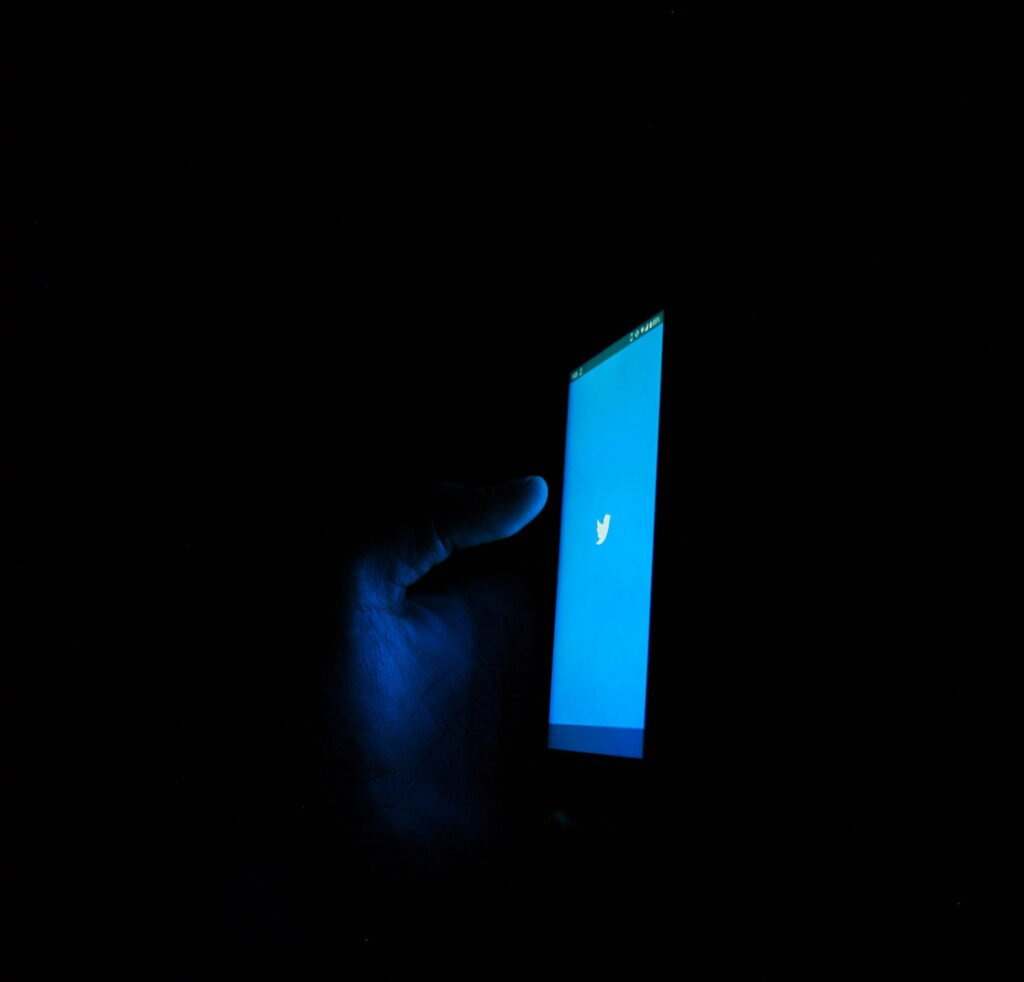

How to Add Music to Video on iPhone: 5 Easy Ways

As Seen On
You’ve shot the perfect video on your iPhone, and now you want to add some killer tunes to make it even more epic. But how do you do that? Fear not, my friend, for I have the answers you seek.
In this in-depth guide, I’ll show you how to add music to video on iPhone using various apps and methods. So, buckle up and get ready to become the Scorsese of smartphone filmmaking!
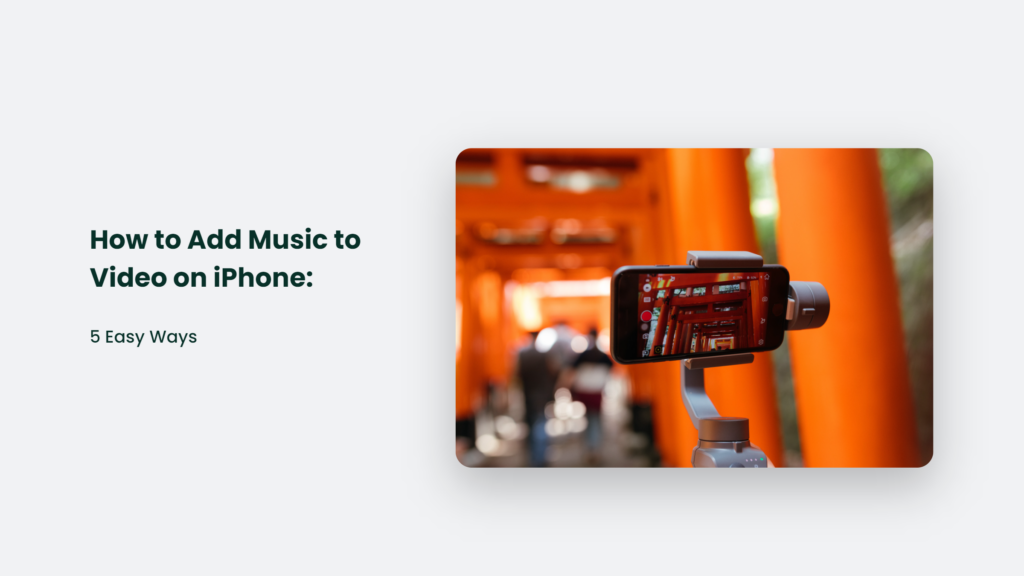
How to Add Music to Video on iPhone:
iMovie: The Classic Choice
iMovie is the go-to app for many iPhone users when it comes to video editing, and adding music is a breeze. Here’s how you do it:
- Open iMovie and create a new movie project.
- Tap the “Add Media” button, then tap “Audio.”
- Choose from iMovie’s built-in soundtracks or tap “My Music” to add songs from your library.
- Tap the song you want, then tap the “Add Audio” button.
Voilà! Your video now has a soundtrack worthy of Hollywood.
InShot: The Free and Easy Option
InShot is a fantastic free video editing app that’s perfect for beginners. To add music to a video on iPhone using InShot, follow these steps:
- Download the InShot app and open it.
- Tap “Video” under “Create Now” on the home screen.
- Allow access to your library and select the video you want to edit.
- Tap “Music” and choose a song from your library or one of InShot’s built-in options.
- Adjust the volume, start time and duration as needed.
- Save your video and share it with the world!
VN Video Editor: The Instagram Reels and YouTube Shorts Expert
VN Video Editor is a fantastic app for editing Instagram Reels and YouTube Shorts, offering a wide range of features and effects. To add music to a video on iPhone using VN Video Editor, follow these steps:
- Download VN Video Editor from the Apple App Store and open it.
- Import your video by tapping the “+” icon and selecting your file.
- In the video timeline, tap on the Music icon above the Text track.
- Choose from three options: music, sound effects, or recording.
- Select the audio file you want to use and tap on the tick mark to apply it.
Now your video has the perfect background music to make it stand out on Instagram Reels or YouTube Shorts!
Instagram: The Social Media Giant
You can also add music directly to your video on Instagram, making it easy to share your creation with your followers. Here’s how:
- Open the Instagram app and tap on the “+” icon at the bottom of the screen.
- Select “Reels” or “Story”, depending on where you want to post your video.
- Tap on the “Music” icon and search for the song you want to add.
- Choose the part of the song you want to use and tap “Done.”
- Record or upload your video, and the music will automatically be added.
Now your video is ready to be shared with your Instagram followers, complete with a catchy tune!
TikTok: The Viral Sensation
TikTok is a platform for sharing short, entertaining videos and a convenient tool for adding music to your iPhone videos. Here’s how to add music to a video on iPhone using TikTok:
- Open the TikTok app and tap the “+” icon at the bottom of the screen.
- Record a new video or upload an existing one from your library.
- After recording or selecting your video, tap the “Sounds” icon at the screen’s bottom left corner.
- Browse through the available music library or search for a specific song.
- Tap the song you want to use, and it will automatically be added to your video.
- Adjust the song’s starting point by dragging the waveform to the desired position.
- Tap “Next” to edit and share your video on TikTok.
Frequently Asked Questions:
Can I add my own audio recordings to my video?
Absolutely! In iMovie, tap the “Add Media” button, then tap “Audio” > “My Music” to select a song or audio file from your Music library.
The Bottom Line:
In summary, various ways to add music to your iPhone videos include iMovie, InShot, VN Video Editor, Instagram, and TikTok. Each method offers unique features and benefits, so choose the one that best suits your needs and start creating captivating videos with the perfect soundtrack.
Konger
Up until working with Casey, we had only had poor to mediocre experiences outsourcing work to agencies. Casey & the team at CJ&CO are the exception to the rule.
Communication was beyond great, his understanding of our vision was phenomenal, and instead of needing babysitting like the other agencies we worked with, he was not only completely dependable but also gave us sound suggestions on how to get better results, at the risk of us not needing him for the initial job we requested (absolute gem).
This has truly been the first time we worked with someone outside of our business that quickly grasped our vision, and that I could completely forget about and would still deliver above expectations.
I honestly can't wait to work in many more projects together!
Disclaimer
*The information this blog provides is for general informational purposes only and is not intended as financial or professional advice. The information may not reflect current developments and may be changed or updated without notice. Any opinions expressed on this blog are the author’s own and do not necessarily reflect the views of the author’s employer or any other organization. You should not act or rely on any information contained in this blog without first seeking the advice of a professional. No representation or warranty, express or implied, is made as to the accuracy or completeness of the information contained in this blog. The author and affiliated parties assume no liability for any errors or omissions.

