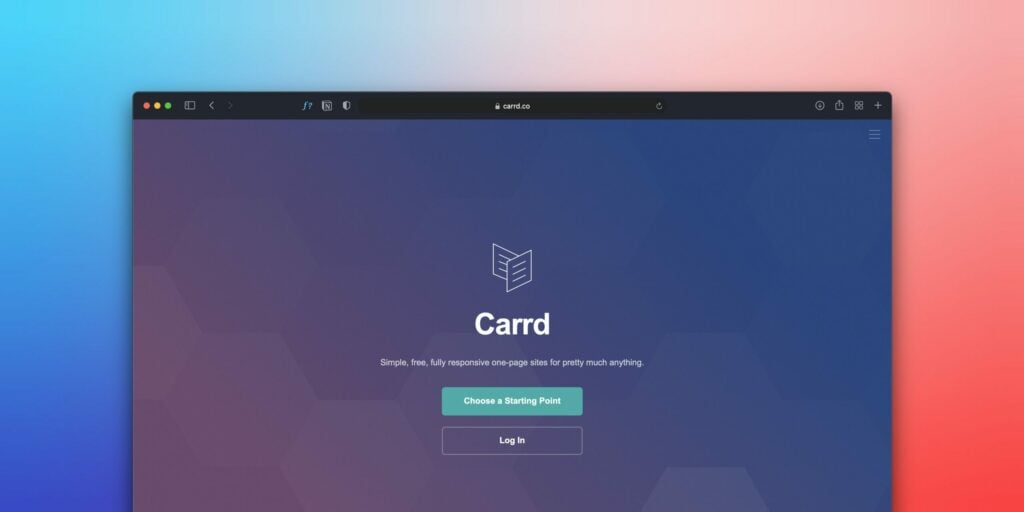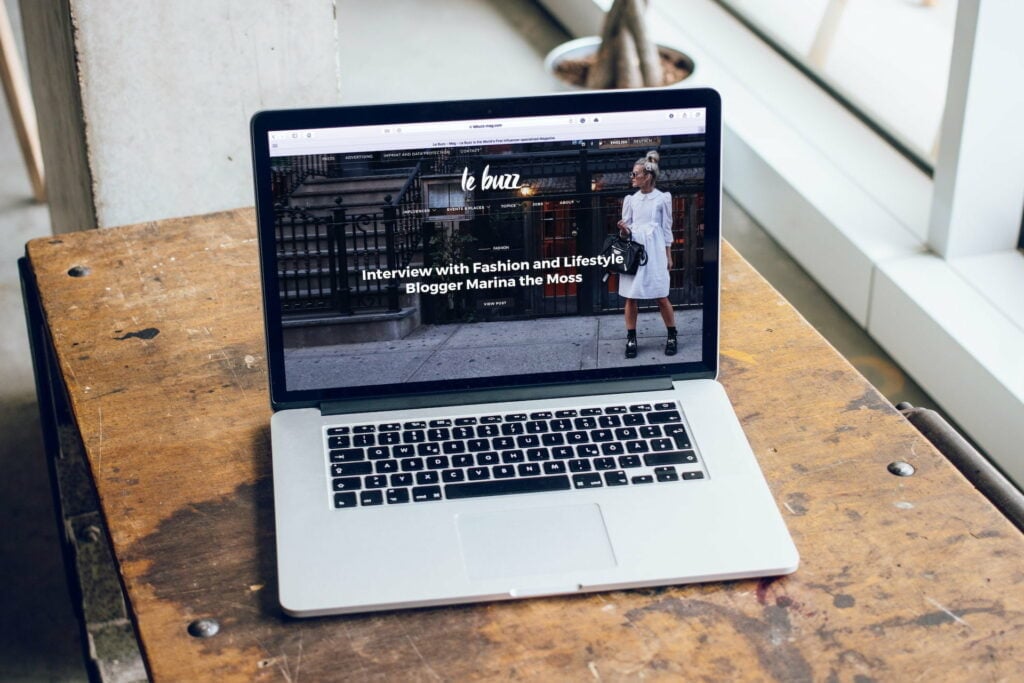Have you ever wished you could block certain websites on your iPhone? Whether it’s to keep your kids from accessing unsuitable content, to increase productivity by eliminating distractions, or to make your digital environment safer, the need to block websites on an iPhone is a common digital dilemma. The good news is it’s simpler than it sounds. So, let’s find out how to block websites on iPhone.
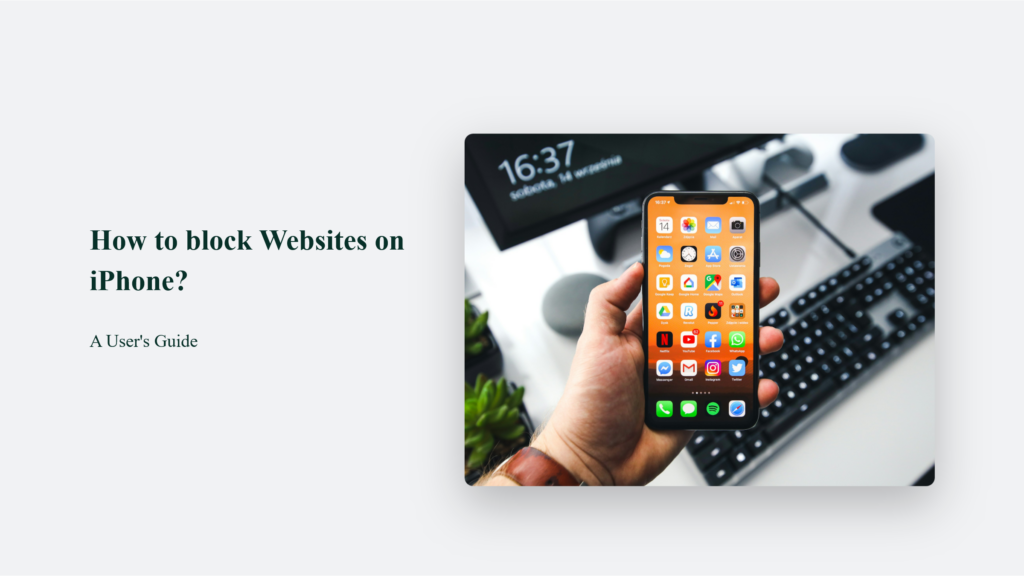
Why Block Websites on iPhone?
Blocking websites on an iPhone is a proactive step towards creating a safer and more focused digital environment. Much like the Wild West, the Internet is a vast landscape of diverse content. Some websites are informative and enriching, while others can be harmful or distracting.
By blocking websites, users take control of their digital experience, shielding themselves or their loved ones from inappropriate content, reducing distractions, and enhancing productivity. It’s not merely about censorship; it’s about curating a digital space that aligns with personal values and needs, ensuring a beneficial and secure online journey.
How to block Websites on iPhone:
Blocking websites on an iPhone can be achieved through various methods, depending on your needs and preferences. Here’s a list of the most common ways:
Using Screen Time
It is a built-in feature in iOS that allows you to manage and restrict content, including websites, on your iPhone:
- Go to “Settings” and tap on “Screen Time.”
- Set up Screen Time by following the on-screen instructions if you haven’t already.
- Tap “Content & Privacy Restrictions” and enter your Screen Time passcode if you have one set.
- Enable “Content & Privacy Restrictions” if it’s not already enabled.
- Tap “Content Restrictions” and then “Web Content.
- Choose “Limit Adult Websites” or “Allowed Websites Only.” In the “Limit Adult Websites” option, you can also add specific websites to a ‘Never Allow’ list
Through Your Wi-Fi Router
This method blocks websites for any device connected to your Wi-Fi network, not just the iPhone:
- Access your router’s settings by typing its IP address into a web browser.
- Log in with the admin credentials.
- Look for a website blocking or URL filtering option in the settings.
- Enter the URLs of the websites you wish to block.
- Save the settings and restart your router.
The Third-Party Cavalry: Apps and Browsers
Third-party apps and alternative browsers enhance website blocking on iPhones. SPIN Safe Browser and Kidoz are tailored for child-safe browsing, filtering explicit content and ensuring a secure online environment for kids. For more customized control, browsers like Mercury offer blacklist capabilities, allowing users to directly block specific websites. Additionally, content blockers such as 1Blocker and AdBlock focus on enhancing the browsing experience by blocking unwanted content and ads, thereby increasing browsing speed and security. These tools provide versatile options for users seeking more than what’s available through standard iPhone settings.
Using Parental Controls on Apple Devices
Apple’s parental controls provide another layer of protection, especially for children:
- These settings can limit access to adult content in Safari and other apps.
- You can add specific websites to approved or blocked lists.
- This feature is part of the Screen Time settings.
The Mighty Metaphor: Blocking Websites as Digital Gardening
Imagine your online space as a digital garden. In this metaphorical garden, websites are like plants and flowers; some are nourishing and beautiful, while others are akin to weeds, potentially harmful and invasive. Blocking websites is like the vigilant act of weeding, selectively removing those that can harm the garden’s health and beauty. By doing so, you cultivate a safer, more productive online environment. Just as gardeners nurture their plants, you nurture your digital experience, ensuring it grows positively and healthily. This practice helps create a digital space that’s not only safer but also more conducive to growth and well-being.
Conclusion: Mastering Your Digital Realm
In the digital age, blocking websites on your iPhone is akin to wielding a magical wand. It empowers you to curate your online space, ensuring safety and fostering productivity. This tool transforms a potentially chaotic internet into a controlled and serene digital environment. By mastering website blocking, you create a tailored digital experience, enhancing online security and focus. So, embrace this capability and navigate your digital world with confidence and wisdom.
Frequently Asked Questions:
Can I block websites on all iPhone models?
Yes, most iPhone models support website blocking through the Screen Time feature.
Are there any good third-party apps for blocking websites?
Yes, apps like Restrictions, BlockSite, and Freedom are popular choices.