

How to Install Nvidia Drivers: Enhance Your Gaming Experience

As Seen On
Welcome to CJ&CO’s essential guide on how to install NVIDIA drivers, crafted for you by a top-tier digital marketing agency from the Gold Coast. In the competitive arena of graphics hardware, NVIDIA stands as a colossus, consistently outshining rivals with its cutting-edge technology.
This tech giant caters to diverse users, from hardcore gamers to professional developers and artists, delivering top-notch performance.
But to truly unlock the power of an NVIDIA graphics card, it’s not just about connecting it to your system; it’s about the art of installing and regularly updating its drivers. These drivers are the silent yet pivotal elements that amplify your graphics performance, making them crucial for an optimal computing experience.
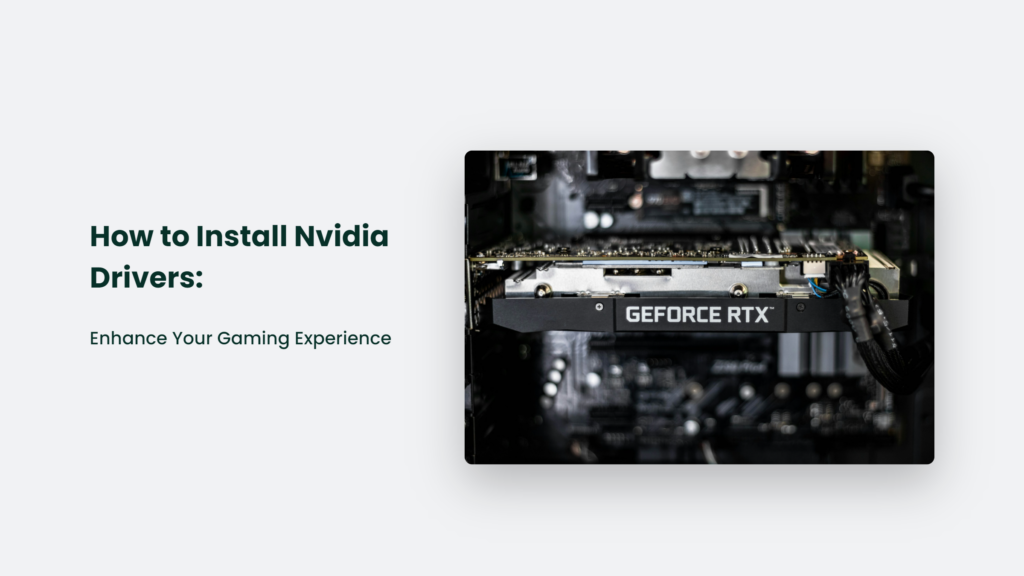
Why NVIDIA Drivers Matter?
Imagine buying a high-performance sports car but never tuning it. That’s what it’s like not updating your NVIDIA drivers. These drivers are crucial for optimizing your GPU’s performance, fixing bugs, and ensuring your gaming experience is as smooth as silk.
How to Install Nvidia Drivers:
Methods to Install NVIDIA Drivers
There are two primary ways to install or update NVIDIA drivers:
GeForce Experience:
It is the go-to method for most users. Not only does it keep your drivers up to date, but it also offers additional features for gamers. However, before diving into this method, ensure no residual files from previous GPU drivers (especially from different brands like AMD) linger in your system. Tools like Display Driver Uninstaller can be handy in such scenarios.
Manual Installation:
This method involves visiting NVIDIA’s website and selecting the appropriate driver based on your graphics card model and operating system. It’s a more hands-on approach, ideal for those who like full control over the installation process.
Step-by-Step Guide to Installing NVIDIA Drivers
GeForce Experience Installation:
After ensuring your system is clean of previous drivers, download and run GeForce Experience. Here, you can opt for an express installation, which automatically selects the necessary drivers or a custom installation for more control. Remember, a brief screen blackout during installation is perfectly normal.
Manual Installation:
Like cleaning your system for GeForce Experience, ensure no old drivers are lingering. Then, head to NVIDIA’s website, select your specific graphics card and download the necessary drivers. Run the executable file and follow the on-screen instructions for a smooth installation.
Common Mistakes to Avoid:
When installing NVIDIA drivers, avoiding common mistakes is crucial for a smooth and efficient update. Two frequent errors are:
Skipping the Removal of Old Drivers:
Failing to remove previous drivers, especially when switching from a different GPU brand, can lead to software conflicts. This is because residual files from old drivers might interfere with the new installation.
Not Restarting Your Computer After Installation:
Restarting your computer is a critical step post-installation. It allows the new drivers to initialize properly, ensuring they function correctly with your system.
Avoiding these mistakes can significantly enhance the installation process, leading to better performance and fewer issues.

The Importance of Regular Updates:
Regularly updating your NVIDIA drivers is multi-faceted and crucial for ensuring your system operates at peak performance. Here’s a breakdown of the key reasons why keeping these drivers updated is essential:
- Optimizing Performance: NVIDIA frequently releases driver updates incorporating performance enhancements, especially for new games and applications. These updates can lead to improved frame rates, reduced input lag, and smoother overall gameplay, which is particularly beneficial for gamers.
- Stability and Compatibility: Regular driver updates help maintain system stability and ensure compatibility with the latest games and software updates. It includes fixing bugs and glitches that could negatively impact your gaming or professional experience.
- Security Enhancements: Driver updates often include security patches that protect your system from vulnerabilities. Keeping drivers up to date is a critical aspect of maintaining the overall security of your computer.
- Access to New Features: Major driver updates sometimes introduce new features to existing graphics cards, enhancing visual quality, offering additional customization options, and improving compatibility with emerging technologies.
- Smoother Experience in Gaming and Applications: For gamers, up-to-date drivers ensure better performance and compatibility with the latest game technology. Similarly, updated drivers can lead to more efficient and effective workflows for professionals using graphics-intensive applications.
- Long-term System Health: Over time, outdated drivers can lead to performance bottlenecks and reduced system efficiency. Regular updates can prevent such issues, ensuring your hardware and software work harmoniously.
Updating NVIDIA drivers can be done manually by visiting the NVIDIA driver downloads page, selecting your graphics card model, operating system version, and language, and following the on-screen instructions to install the driver. Alternatively, NVIDIA’s GeForce Experience software can automate this process, notifying you of new driver releases and simplifying the update process.
When updating drivers, it’s recommended to close any running programs to avoid interference, disable antivirus software temporarily, and ensure that all previous versions of the drivers are uninstalled. Restarting your system after the installation is also crucial to fully implement the changes.
Troubleshooting Common Issues
Troubleshooting common issues after updating NVIDIA drivers involves a mix of software and hardware checks. Here are some steps to consider:
- Software Troubleshooting:
- Check Game/Application Updates: Sometimes, a recent update or patch in a game or application can introduce instability. Verifying this with the publisher can be helpful.
- Repair Game Files: Platforms like Steam or Origin have features to check and repair game files.
- Overclocking: If you overclock your graphics card, be aware that new NVIDIA driver updates might stress the card more. Try lowering the overclock amount.
- Reinstalling NVIDIA Display Drivers: Interruptions from third-party programs, including antivirus software, may affect driver installation. Reinstalling NVIDIA display drivers using the recommended method can help. In some cases, a utility like Display Driver Uninstaller in Windows Safe Mode might be necessary.
- Hardware Troubleshooting:
- Dust Accumulation: Over time, PCs can accumulate dust, which acts like insulation, causing overheating and crashes. Cleaning the dust inside your PC might resolve issues.
- Graphics Card Fan Noise: If your graphics card’s fan is louder than usual, it might need to be fixed. Lowering the graphics and memory clock speed of your card can help.
- Proper Ventilation: Ensure your PC has proper ventilation. Overheating can cause system instability.
- Power Supply Check: Verify if your power supply meets the requirements for your graphics card.
- Component Testing: Issues during intensive applications might not always be due to the graphics card. Testing your graphics card on another computer can help identify if the issue is with the card or another component.
- Driver Rollback and Manual Installation:
- If the update causes problems, consider rolling back to a previous driver version. It can be done from the device manager by uninstalling the current driver and checking the option to delete the driver software. Then, restart your PC.
- You can also manually install NVIDIA drivers by downloading them from NVIDIA’s official website and following the installation instructions.
Using software like Advanced Driver Updater can automate the process of finding and updating drivers, including NVIDIA drivers. It can be a more hassle-free approach compared to manual methods.
It’s important to remember that every system is unique, so a solution for one person may only work for one person. If you continue to experience issues, seeking help from NVIDIA’s customer support can be valuable.
Frequently Asked Questions:
How often should I update my NVIDIA drivers?
Regular updates are recommended, especially when new games or software are released.
Can I use GeForce Experience to update drivers for all NVIDIA cards?
GeForce Experience supports most NVIDIA cards, but check compatibility on NVIDIA’s website for confirmation.
What should I do if the driver installation fails?
Try a clean installation using tools like Display Driver Uninstaller, and ensure no other software conflicts during installation.
The Bottom Line:
In conclusion, installing NVIDIA drivers correctly is essential for unleashing the full potential of your graphics card. Whether you’re a seasoned gamer or a professional content creator, keeping your drivers up-to-date is a key step in ensuring optimal performance. Remember, in technology, a little maintenance goes a long way in enhancing your overall experience.
Konger
Up until working with Casey, we had only had poor to mediocre experiences outsourcing work to agencies. Casey & the team at CJ&CO are the exception to the rule.
Communication was beyond great, his understanding of our vision was phenomenal, and instead of needing babysitting like the other agencies we worked with, he was not only completely dependable but also gave us sound suggestions on how to get better results, at the risk of us not needing him for the initial job we requested (absolute gem).
This has truly been the first time we worked with someone outside of our business that quickly grasped our vision, and that I could completely forget about and would still deliver above expectations.
I honestly can't wait to work in many more projects together!
Disclaimer
*The information this blog provides is for general informational purposes only and is not intended as financial or professional advice. The information may not reflect current developments and may be changed or updated without notice. Any opinions expressed on this blog are the author’s own and do not necessarily reflect the views of the author’s employer or any other organization. You should not act or rely on any information contained in this blog without first seeking the advice of a professional. No representation or warranty, express or implied, is made as to the accuracy or completeness of the information contained in this blog. The author and affiliated parties assume no liability for any errors or omissions.

