

How to Factory Reset Asus Laptop: A Step-by-Step Guide

As Seen On
Picture this: you’re working on an important project on your Asus laptop when suddenly, it starts acting up. Frustrating, isn’t it? You’ve tried everything from restarting to troubleshooting, but nothing seems to work. That’s when you realize it might be time for a factory reset.
If you’re wondering how to factory reset your Asus laptop, you’ve come to the right place. This comprehensive guide will walk you through how to factory reset Asus laptop.
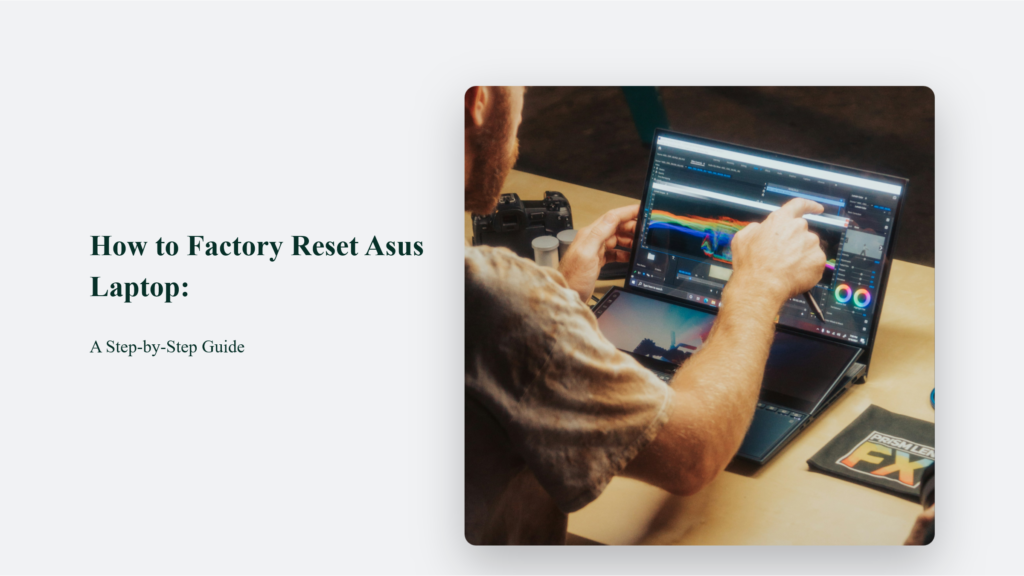
Key Takeaways
- A factory reset restores your Asus laptop to its original state, erasing all personal files and installed programs
- You might need to factory reset your laptop if it’s running slow, experiencing software issues, or infected with a virus
- Before factory resetting, make sure to backup all your important data
- To factory reset your Asus laptop, access the recovery partition and choose the reset option
What is a Factory Reset?
Before diving into the nitty-gritty of factory resetting your Asus laptop, let’s first understand what a factory reset is. A factory reset, a hard reset, or a master reset restores your laptop to its original state, just like when you first bought it. It means all your files, installed programs, and settings will be erased, and your laptop will be clean.
Why You Might Need to Factory Reset Your Asus Laptop
There are several reasons why you might need to factory reset your Asus laptop:
- Your laptop is running slow or freezing frequently
- You’re experiencing software issues or errors
- You’re planning to sell or give away your laptop
- You want to remove a virus or malware
- You want to free up storage space
According to Avast, surveys have found that over 60% of Americans have experienced a slow-running computer, and around 40% of PCs were infected with malware in 2018. Malware attacks can be costly and time-consuming.
If you’re experiencing significant performance issues or believe your computer may be infected, performing a factory reset to restore the system to its original state could help resolve the problems.
How to Factory Reset Asus Laptop:
Step 1: Backup Your Data
Before you embark on the factory reset journey, you must backup all your important files and data. It includes documents, photos, videos, and other files you want to keep. You can store your data using an external hard drive, cloud storage, or a USB flash drive. Losing precious memories or crucial work files can be a heartbreaking experience, so don’t skip this step.
Step 2: Charge Your Laptop
Imagine being halfway through the reset process, only to have your laptop shut down due to a low battery. To prevent this frustrating scenario, ensure your laptop is fully charged or plugged in before starting the factory reset process. This simple step will ensure a smooth and uninterrupted reset.
Step 3: Access the Recovery Partition
Asus laptops come equipped with a recovery partition, a dedicated space on your hard drive that contains all the necessary files and tools to restore your laptop to its original state. To access this partition, follow these steps:
- Turn off your laptop.
- Press and hold the F9 key, then press the power button to turn on your laptop.
- Release the F9 key when the Asus logo appears.
- Select “Windows Setup” from the menu.
If you’re having trouble accessing the recovery partition, don’t worry. There are alternative methods, such as a Windows installation disc or USB drive.
Step 4: Choose the Reset Option
Once you’re in the recovery partition, you’ll see several options. Look for “Reset this PC” or “Restore factory settings” and select the appropriate option for your laptop model. It is the point of no return, so take a deep breath and mentally prepare yourself for the reset.
Step 5: Follow the Prompts
After selecting the reset option, you’ll receive a series of prompts and on-screen instructions. Follow these carefully, as they will guide you through the rest of the factory reset process. Depending on the amount of data being erased, this step may take some time, so grab a cup of coffee and be patient.
Conclusion
Factory resetting your Asus laptop can be daunting, but fixing software issues, removing viruses, or preparing your laptop for a new owner is often necessary.
Following the step-by-step guide outlined in this article, you can factory reset your Asus laptop quickly and confidently. Remember to always back up your important data before starting the reset process, and be patient as it may take some time to complete.
You’ll enjoy a faster, smoother, and more secure computing experience with a freshly reset laptop.
Frequently Asked Questions:
Will a factory reset remove viruses and malware?
Yes, a factory reset will remove any viruses or malware on your laptop, as it erases all data and installed programs. However, running a virus scan after the reset is always a good idea to ensure your laptop is clean.
How long does a factory reset take?
The time it takes to factory reset your Asus laptop depends on the model and the amount of data being erased. On average, it can take anywhere from 30 minutes to a few hours.
Will a factory reset delete all my files?
Yes, a factory reset will erase all your personal files, installed programs, and settings, restoring your laptop to its original state. This is why it’s crucial to backup your data before starting the process.
Konger
Up until working with Casey, we had only had poor to mediocre experiences outsourcing work to agencies. Casey & the team at CJ&CO are the exception to the rule.
Communication was beyond great, his understanding of our vision was phenomenal, and instead of needing babysitting like the other agencies we worked with, he was not only completely dependable but also gave us sound suggestions on how to get better results, at the risk of us not needing him for the initial job we requested (absolute gem).
This has truly been the first time we worked with someone outside of our business that quickly grasped our vision, and that I could completely forget about and would still deliver above expectations.
I honestly can't wait to work in many more projects together!
Disclaimer
*The information this blog provides is for general informational purposes only and is not intended as financial or professional advice. The information may not reflect current developments and may be changed or updated without notice. Any opinions expressed on this blog are the author’s own and do not necessarily reflect the views of the author’s employer or any other organization. You should not act or rely on any information contained in this blog without first seeking the advice of a professional. No representation or warranty, express or implied, is made as to the accuracy or completeness of the information contained in this blog. The author and affiliated parties assume no liability for any errors or omissions.

