
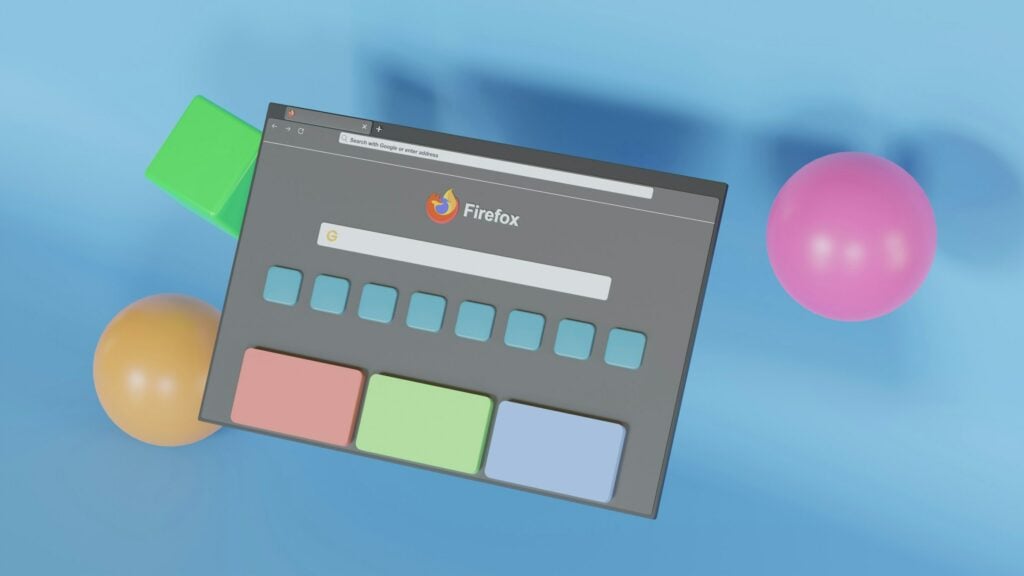
How to Turn Off Incognito Mode: A Comprehensive Guide
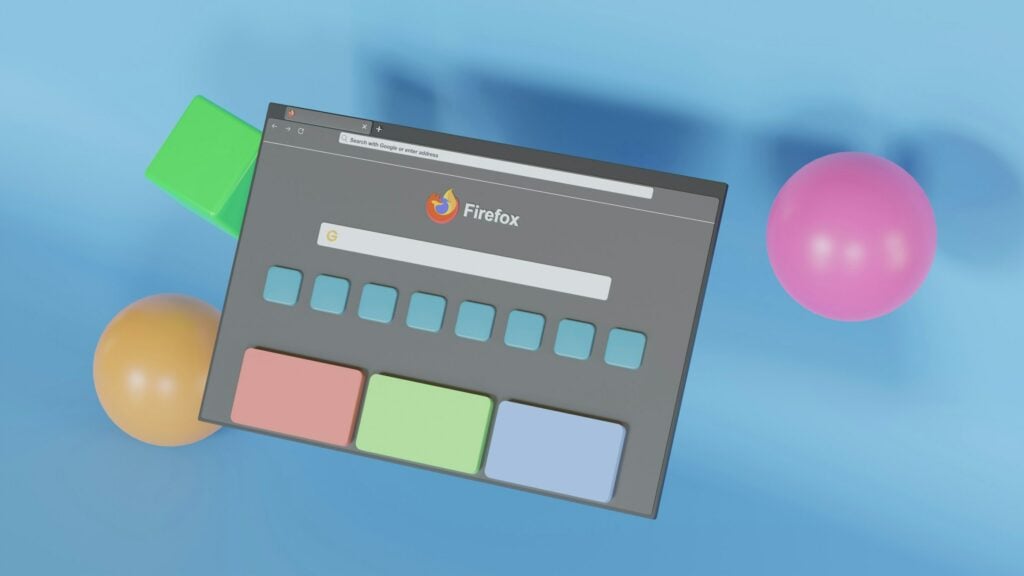
As Seen On
In an era where digital footprints are as critical as the ones we leave in the sand, incognito mode has become a staple for users seeking a semblance of privacy online. However, there comes a time when turning off this cloaked browsing feature becomes necessary, be it for parental control, workplace regulations, or simply to restore the full functionality of web browsers.
This article explores how to turn off incognito mode, blending technical guidance with insights to make the journey as engaging as it is informative.
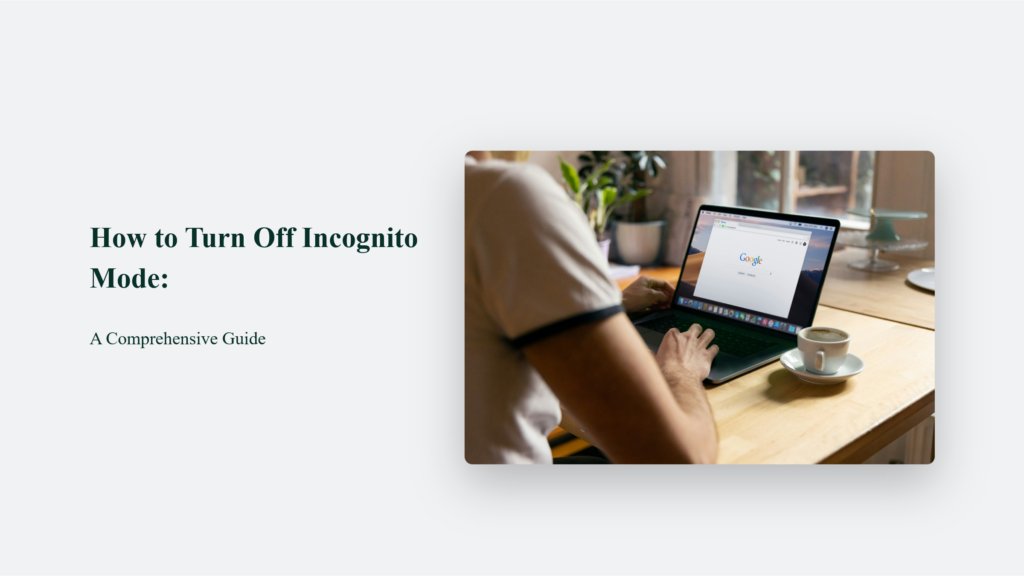
Introduction to the Incognito
Ah, incognito mode – it’s like having a magic cloak that makes you invisible online, letting you browse the internet without leaving a trace. At least, that’s what we like to believe. But even though incognito mode hides your browsing history from others who might use your device, it’s not the ultimate solution for keeping everything you do online private.
So, why would someone want to turn off this secretive feature? Well, the reasons can be pretty straightforward. Some people might want to stop others from sidestepping rules about what websites they shouldn’t visit, or maybe they just want to ensure that everyone using the same computer or phone can’t hide their online activity.
How to Turn Off Incognito Mode:
Disabling incognito mode is not as easy as one might hope. It’s not just clicking a simple button within your browser’s usual options. Instead, it’s an adventure that requires a bit of technical savvy and a willingness to explore parts of your computer you might not have ventured into before. Here’s how to approach this task, explained in a way that aims to be clear, no matter your familiarity with modern technology.
For Users of Chrome: A Journey into Your Computer’s Heart
What You Need to Know:
Chrome, the popular web browser, has incognito mode. Turning it off requires a bit of a deep dive into your computer’s control settings.
The Steps Simplified:
- Entering the Control Room: Think of your computer as a house with many rooms. We’re looking for a specific room called the “registry editor” or another area known as “group policies.” These are places where important settings of your computer live.
- Making a New Rule: Once there, you’ll create a new rule that tells Chrome not to allow incognito mode anymore. It’s like telling a door in your house to stay locked.
For Firefox Users: A Path of Hidden Commands
What You Need to Know:
Firefox, another popular browser, offers a private browsing mode. You must use a secret passage within the browser to turn it off.
The Steps Simplified:
- Finding the Secret Passage: In Firefox’s address bar, type “about:config. ” This is like saying the magic words to open a hidden door.
- Changing the Magic Spell: You’ll see a lot of options here. We’re changing a specific setting (a Boolean value) that acts like a magic spell to disable private browsing. It’s a bit like turning off a hard-to-reach light switch.
For Safari Users: Direct Instructions for Mac Owners
What You Need to Know:
Safari, the web browser for Mac computers, also has a feature for private browsing. Mac users have a more straightforward way to tackle this, though it still requires a few steps.
The Steps Simplified:
- Going Through System Preferences: Think of “System Preferences” on your Mac as the main control panel for your house. It’s where you adjust all the settings to make your home (computer) work as you wish.
- Finding the Right Control: Within System Preferences, look for “Parental Controls.” It is akin to setting rules in your house for what is and isn’t allowed. Here, you’ll adjust settings to prevent Safari from using private browsing.
In Summary
Turning off incognito mode or private browsing is like undertaking a small adventure within your computer. It requires going into the less-travelled paths of your computer’s settings, but with a little patience and careful following of instructions, you can manage it.
Whether you’re using Chrome, Firefox, or Safari, the goal is to adjust the settings so that private browsing is no longer an option. Think of it as setting the rules in your house for how the internet should be used, ensuring that everything done on the computer is open and above board.
Frequently Asked Questions:
Will disabling incognito mode affect my browser’s performance?
No, it will not affect performance; it merely changes privacy settings.
Can I turn incognito mode back on after disabling it?
Absolutely. The process is reversible, allowing you to adapt as your needs change.
Is there a way to disable incognito mode on mobile devices?
Yes, though the process varies by device and operating system. It often involves more restrictive parental control settings.
Konger
Up until working with Casey, we had only had poor to mediocre experiences outsourcing work to agencies. Casey & the team at CJ&CO are the exception to the rule.
Communication was beyond great, his understanding of our vision was phenomenal, and instead of needing babysitting like the other agencies we worked with, he was not only completely dependable but also gave us sound suggestions on how to get better results, at the risk of us not needing him for the initial job we requested (absolute gem).
This has truly been the first time we worked with someone outside of our business that quickly grasped our vision, and that I could completely forget about and would still deliver above expectations.
I honestly can't wait to work in many more projects together!
Disclaimer
*The information this blog provides is for general informational purposes only and is not intended as financial or professional advice. The information may not reflect current developments and may be changed or updated without notice. Any opinions expressed on this blog are the author’s own and do not necessarily reflect the views of the author’s employer or any other organization. You should not act or rely on any information contained in this blog without first seeking the advice of a professional. No representation or warranty, express or implied, is made as to the accuracy or completeness of the information contained in this blog. The author and affiliated parties assume no liability for any errors or omissions.

