

How to Turn Off Google Assistant: A Comprehensive Guide for Privacy

As Seen On
In the digital age, where convenience often comes at the cost of privacy, Google Assistant has emerged as a double-edged sword. While it offers unmatched assistance, navigating our lives with seamless command recognition, its omnipresence has raised concerns about overreach into our personal spaces. This detailed guide will walk you through how to turn off Google Assistant, adding layers of privacy and ensuring that your moments remain yours alone.
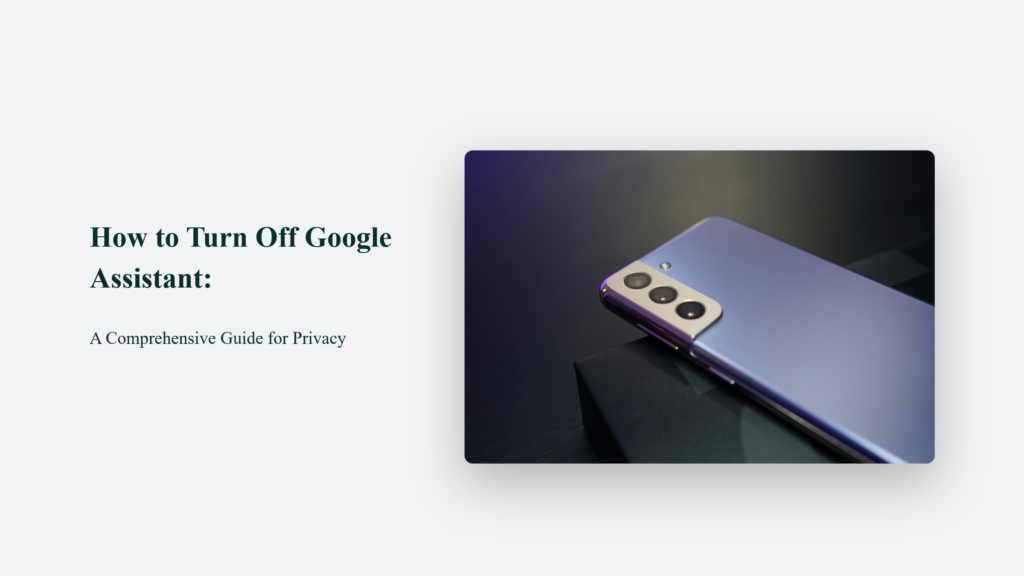
Key Takeaways
- Privacy is Paramount: Turning off Google Assistant can offer a new layer of privacy and peace.
- Battery Preservation: Disabling it can also contribute to longer battery life.
- Control is Yours: You can customise or completely disable Google Assistant as per your preferences.
Introduction
Google Assistant, the brainchild of Google’s technological advancements, has found its way into our lives, offering a helping hand with its voice-activated prowess. However, a growing sentiment for moments of a digital detox or concerns over privacy leads many to ponder—how to turn off Google Assistant? This guide is here to provide the solution.
Why You Might Want to Turn Off Google Assistant
- Privacy Concerns: The assistant’s readiness to initiate conversations can sometimes feel intrusive.
- Unintended Activations: Have your device lit up because it thought it heard its wake word from the TV?
- Battery Life Optimisation: Running Google Assistant in the background can sip on your device’s battery life.
- A Quest for Quieter Times: In a world where digital interruptions are the norm, turning off Google Assistant can be a step towards tranquillity.
How to Turn Off Google Assistant:
- Access the Google App: Start by opening the Google app on your smartphone.
- Dive into Settings: Tap ‘More’ at the bottom-right corner, then select ‘Settings’.
- Navigate to Google Assistant. Here, you’ll find many options to tweak your Google Assistant experience.
- Find Assistant Devices: Scroll down to ‘Assistant Devices’ and select the device on which you wish to disable Google Assistant, such as your phone.
- Toggle Off: You’ll Next to Google Assistant, you’ll see a toggle; switch it off to say goodbye to the assistant on your chosen device.
Alternatively, a verbal command like “Hey, Google, turn yourself off” could also guide you through the process.
Customising Your Experience:
Customising the Google Assistant experience allows users to tailor interactions to their preferences and needs. For instance, adjusting settings to ensure the assistant only activates during specific scenarios, like when in the car, can significantly enhance user experience.
This customisation helps prevent unintentional activations, ensuring that Google Assistant assists you only when needed, maintaining convenience while safeguarding privacy. For detailed steps on customising your Google Assistant settings, you might want to consult guides and resources provided by Google or other tech advice platforms.
The Bottom Line:
Turning off Google Assistant might seem small, but it’s a significant step towards reclaiming your digital privacy and ensuring that technology works for you on your terms. Whether it’s to mitigate privacy concerns, prevent unwanted activations, or simply enjoy a moment of silence, the control lies firmly in your hands.
Frequently Asked Questions:
Can I disable Google Assistant on all my devices at once?
You’ll need to disable Google Assistant on each device individually by following the steps outlined above.
Will turning off Google Assistant affect my use of other Google services?
No, disabling Google Assistant won’t affect your access to other Google services.
Can I temporarily disable Google Assistant instead of turning it off completely?
Yes, you can customize settings to temporarily limit its functions, such as disabling voice match or adjusting sensitivity.
Konger
Up until working with Casey, we had only had poor to mediocre experiences outsourcing work to agencies. Casey & the team at CJ&CO are the exception to the rule.
Communication was beyond great, his understanding of our vision was phenomenal, and instead of needing babysitting like the other agencies we worked with, he was not only completely dependable but also gave us sound suggestions on how to get better results, at the risk of us not needing him for the initial job we requested (absolute gem).
This has truly been the first time we worked with someone outside of our business that quickly grasped our vision, and that I could completely forget about and would still deliver above expectations.
I honestly can't wait to work in many more projects together!
Disclaimer
*The information this blog provides is for general informational purposes only and is not intended as financial or professional advice. The information may not reflect current developments and may be changed or updated without notice. Any opinions expressed on this blog are the author’s own and do not necessarily reflect the views of the author’s employer or any other organization. You should not act or rely on any information contained in this blog without first seeking the advice of a professional. No representation or warranty, express or implied, is made as to the accuracy or completeness of the information contained in this blog. The author and affiliated parties assume no liability for any errors or omissions.

