

How to Transfer Data from iPhone to iPhone: A Seamless Experience

As Seen On
So, you’ve finally decided to upgrade your iPhone, and now you’re faced with the daunting task of transferring all your precious data from your old device to the new one. Fear not, my friend!
In this comprehensive guide, we’ll explore the ins and outs of how to transfer data from iPhone to iPhone, ensuring a smooth and hassle-free experience. Let’s dive in!
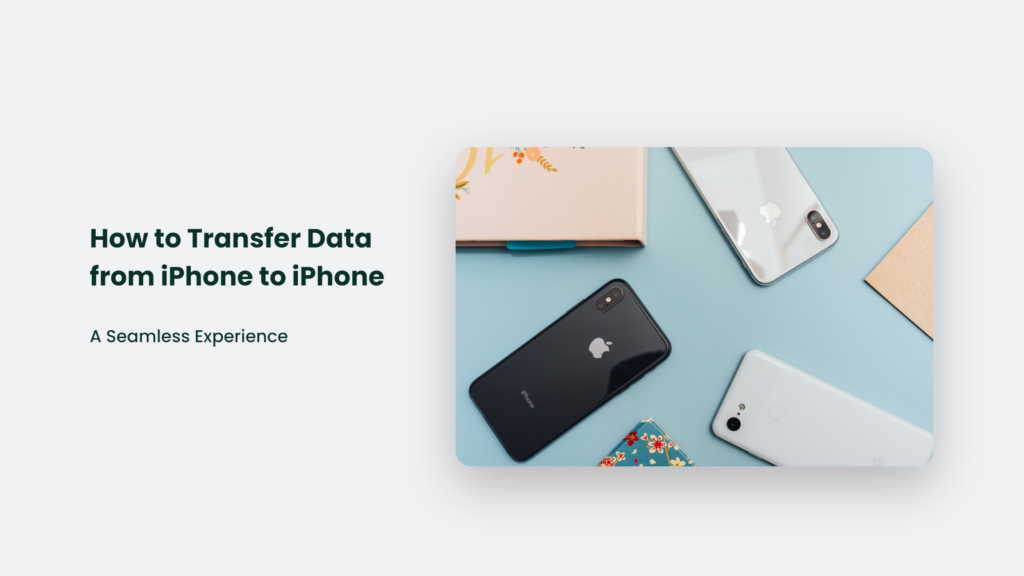
How to Transfer Data from iPhone to iPhone: Quick Start, iCloud, or iTunes/Finder.
Before we begin, make sure you have a backup of your old device, your Apple ID and password handy, and your SIM card transferred to your new iPhone. Now, let’s explore the three main methods for transferring data from iPhone to iPhone:
iCloud: Transfer your data and purchased content to your new device from your previous iCloud backup. It’s like having your own personal cloud to store all your memories and important information.
iTunes or Finder: Transfer your data and purchased content to your new device from a backup you made using iTunes or Finder. It’s like having a digital filing cabinet for all your important documents and files.
Quick Start: The Fastest Way to Transfer Data from iPhone to iPhone
Quick Start is the easiest and fastest way to transfer data from your old iPhone to your new one. Here’s how to do it:
- Turn on your new iPhone and place it near your old device.
- The Quick Start screen will appear on your old iPhone, prompting you to set up your new device.
- Follow the on-screen instructions to set up Face ID or Touch ID, activate cellular service, and choose how you want to transfer your data.
Keep your devices near each other and plugged into power until the data migration process is complete. Transfer times can vary based on network conditions and the amount of data being transferred.
iCloud: Your Personal Cloud for Transferring Data
If you prefer using iCloud to transfer data from iPhone to iPhone, follow these steps:
- Go to Settings > [Your Name] > iCloud on your old iPhone, and toggle on the content types you want to sync.
- On your new iPhone, sign in with your Apple ID and choose to restore from an iCloud backup.
iTunes or Finder: The Digital Filing Cabinet for Your Data
For those who prefer using iTunes or Finder to transfer data, follow these steps:
- Connect your old iPhone to your computer and create a backup using iTunes or Finder.
- Connect your new iPhone to your computer and choose to restore from the backup you just created.
Frequently Asked Questions:
Can I transfer data from iPhone to iPhone after setup?
Yes, you can. On your new iPhone, go to Settings > General > Reset > Erase All Content and Settings, then follow the steps mentioned above for your preferred transfer method.
How long does it take to transfer data from iPhone to iPhone?
Transfer times can vary based on factors such as network conditions and the amount of data being transferred. Patience is a virtue, my friend!
Can I use Quick Start to transfer data if my new device is enrolled in Apple School Manager or Apple Business Manager?
Unfortunately, you can’t use Quick Start to transfer data from your current device if your new device is enrolled in Apple School Manager or Apple Business Manager.
The Bottom Line:
In conclusion, transferring data from iPhone to iPhone doesn’t have to be a headache. With this guide, you’ll be well on your way to enjoying your new iPhone with all your precious data intact. So, what are you waiting for? Let’s get transferring!
Konger
Up until working with Casey, we had only had poor to mediocre experiences outsourcing work to agencies. Casey & the team at CJ&CO are the exception to the rule.
Communication was beyond great, his understanding of our vision was phenomenal, and instead of needing babysitting like the other agencies we worked with, he was not only completely dependable but also gave us sound suggestions on how to get better results, at the risk of us not needing him for the initial job we requested (absolute gem).
This has truly been the first time we worked with someone outside of our business that quickly grasped our vision, and that I could completely forget about and would still deliver above expectations.
I honestly can't wait to work in many more projects together!
Disclaimer
*The information this blog provides is for general informational purposes only and is not intended as financial or professional advice. The information may not reflect current developments and may be changed or updated without notice. Any opinions expressed on this blog are the author’s own and do not necessarily reflect the views of the author’s employer or any other organization. You should not act or rely on any information contained in this blog without first seeking the advice of a professional. No representation or warranty, express or implied, is made as to the accuracy or completeness of the information contained in this blog. The author and affiliated parties assume no liability for any errors or omissions.

