

How to Reset iPad When It’s Being a Little B-Word

As Seen On
So your iPad is acting up, and you want to reset the damn thing, but you don’t want to lose all your shit. I feel you. Resetting technology can be a pain in the ass, but sometimes it’s the only way to get your device back up and running properly when it starts acting like an entitled toddler.
In this post, I’ll walk you through the different ways on How to Reset iPad, so you can get back to streaming Netflix and doom-scrolling Instagram like the mindless zombie we all know you are.
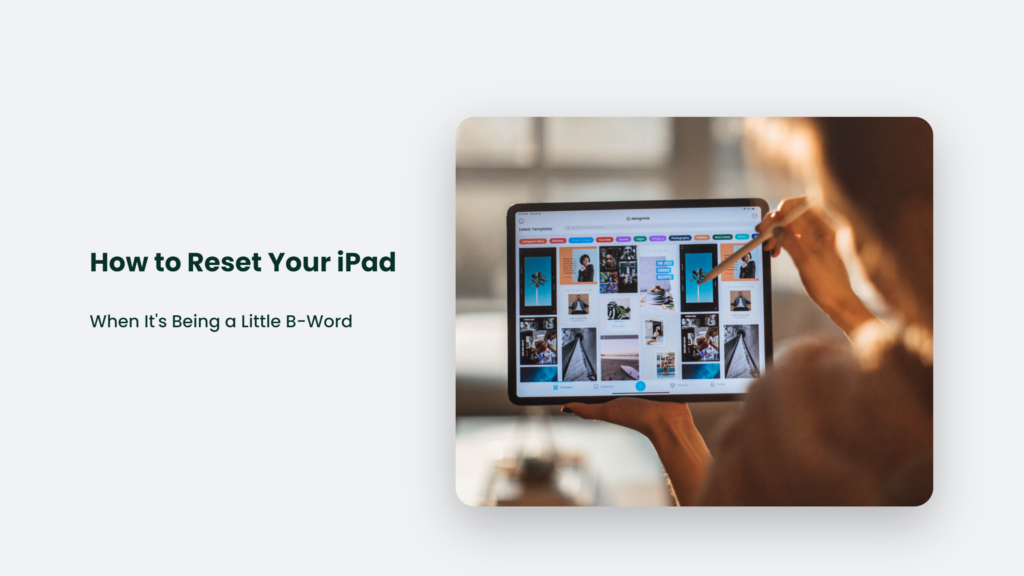
How to Reset iPad:
Factory Reset: Nuke it From Orbit
The “thermonuclear option” of resets is the full factory reset. It will completely wipe your iPad back to its virgin out-of-the-box state. It’ll be like you just bought the thing yesterday, naked and afraid.
- Downside: You’ll lose everything – apps, accounts, settings, all of it. Gone. So long photos of your ex. Adios, the secret folder of feet pics. Hasta la vista 800 hours of Candy Crush progress.
- Upside: It’ll 100% fix any weird software issues or glitches since it’s a complete reinstallation of iOS.
If you want to go this route, here’s how to factory reset your iPad:
- Go to Settings > General > Reset
- Tap “Erase All Content and Settings”
- Enter your passcode if asked
- Tap the red “Erase iPad” button
- Let it do its thing, grab a beer and reminisce about all your lost data.
Once it’s finished, your iPad will reboot and walk you through the setup process like when you first bought it.
So tell me, was wiping your iPad clean everything you hoped for? Did it scratch that itch deep in your soul? Or do you feel hollow knowing you nuked years of memories and half-written songs?
Well, too bad, there’s no going back now. Let’s move on.
Reset Network Settings: When Your Wi-Fi is Whack
If you’re having Wi-Fi, Bluetooth or cellular data connectivity issues, resetting your network settings is a quick fix you can try before going nuclear.
It will reset all network accounts, passwords and settings – but NOT erase your apps, data or accounts. Think of it like a hard reboot of just your network components.
Here’s how to reset network settings on an iPad:
- Go to Settings > General > Reset
- Tap “Reset Network Settings”
- Enter passcode if asked
- Tap the blue “Reset Settings” button
- Wait for your iPad to reboot
After it restarts, you’ll have to re-enter Wi-Fi passwords and set up cellular data again. It’s a small price to pay for a functioning internet connection again.
Reset Keyboard Dictionary: When Autocorrect is High AF
We’ve all been there. You try to type a perfectly normal word, but autocorrect keeps changing it to something bizarre or offensive.”Hey mom, I’ll be home for dinner after my viola lesson.”
Becomes, “Hey, Mom, I’ll be home for dingos after my moist vajayjay lesson.”Not an ideal text to send, dear old mom.
Resetting your keyboard dictionary will wipe out any weird autocorrect suggestions that your iPad has learned. It’s an easy fix to get autocorrect back in line.
Here’s how to reset your keyboard dictionary:
- Go to Settings > General > Reset
- Tap “Reset Keyboard Dictionary”
- Confirm reset
- Enjoy a clean autocorrect slate
Sign Out of iCloud: De-Link Without Deleting
If you want to unlink your iPad from your iCloud account or Apple ID without losing all your data, you can sign out of iCloud instead of factory resetting.
It will turn off syncing and remove the activation lock but leave all your content intact. Your iPad will work normally but is no longer synced with your iCloud account.
To sign out of iCloud:
- Go to Settings > Your Name
- Tap “Sign Out”
- Enter Apple ID password
- Tap “Turn Off” to confirm
- Go through onboarding again without signing in to iCloud
Once you’re signed out, your iPad will work fine, but you’ll lose access to iCloud backups, photos, Find My iPad and other features.
Reset All Settings: The Gentle Middle Ground
If you want to refresh your iPad without deleting apps and data, resetting all settings is a good compromise. It will reset system settings, preferences, and accessibility settings – but leave your apps and content as-is.
It’s sort of a “soft reset”, if you will. Here’s how to do it:
- Go to Settings > General > Reset
- Tap “Reset All Settings.”
- Enter passcode if asked
- Confirm reset
- Let your iPad reboot, and you’re done
It is handy when your iPad is glitchy but you don’t want to start over completely. Resetting settings will clear out any weirdness without nuking your whole setup.
Put Your iPad in Rice (Don’t Actually Do This)
I’m kidding here. Do not put your iPad in rice. Rice does nothing to help dry out or fix a wet device. It’s an old myth some idiot made up.
Rice won’t repair water damage or reset anything. But for some reason, this terrible advice still floats around the internet like an immortal zombie.
Rest in peace, rice trick. Hopefully, you’ll stop being spread by gullible grandmas on Facebook one day.
Frequently Asked Questions:
What if my iPad is already wiped, and I need to restore a backup?
First, pour yourself a stiff drink because data loss sucks. Then you can restore from either iCloud or iTunes:
– For iCloud, just sign back in during setup and tap Restore from iCloud backup.
– For iTunes, connect to your computer and click Restore backup in iTunes
This will reload your stuff from the latest backup.
Why does resetting my iPad fix so many problems?
Resetting your iPad is like giving it a fresh start. It clears out any gremlins in the software and starts you off with a clean slate.
It’s an easy troubleshooting step before you go nuclear and take it to the Genius Bar. And it just feels good to hit the reset button sometimes!
What if resetting my iPad doesn’t fix my problem?
First, take a deep breath and count to 10. Then, calmly bring your iPad to the nearest Apple Store for professional help.
The geniuses can run diagnostics to spot any hardware issues and hopefully get your iPad back up and running properly. If all else fails, sacrifice it to the tech gods and buy a new one.
Back-Up Your Stuff Before Resetting!
Before resetting or restoring your iPad, ensure your stuff is backed up! iCloud and iTunes backups are your friends here.
Back up to iCloud if you want an ongoing backup solution. Back up locally to your computer with iTunes for a hard copy.
Having a current backup takes the stress out of resetting because you know you can get your apps, data and settings back afterwards.
So there you have it – the various ways to reset and restore your iPad when it’s being an uncooperative little turd. Factory reset, network reset, and a few more surgical options if you don’t want to nuke it from orbit yet.
Got any other iPad reset tips or horror stories? Let me know in the comments! And may your resets be smooth and painless.
Konger
Up until working with Casey, we had only had poor to mediocre experiences outsourcing work to agencies. Casey & the team at CJ&CO are the exception to the rule.
Communication was beyond great, his understanding of our vision was phenomenal, and instead of needing babysitting like the other agencies we worked with, he was not only completely dependable but also gave us sound suggestions on how to get better results, at the risk of us not needing him for the initial job we requested (absolute gem).
This has truly been the first time we worked with someone outside of our business that quickly grasped our vision, and that I could completely forget about and would still deliver above expectations.
I honestly can't wait to work in many more projects together!
Disclaimer
*The information this blog provides is for general informational purposes only and is not intended as financial or professional advice. The information may not reflect current developments and may be changed or updated without notice. Any opinions expressed on this blog are the author’s own and do not necessarily reflect the views of the author’s employer or any other organization. You should not act or rely on any information contained in this blog without first seeking the advice of a professional. No representation or warranty, express or implied, is made as to the accuracy or completeness of the information contained in this blog. The author and affiliated parties assume no liability for any errors or omissions.

