

How to Remove Yahoo Search from Chrome: A Guide

As Seen On
Have you ever found yourself in a bizarre situation where you’re inexplicably redirected to Yahoo whenever you try searching for something on Chrome? It’s like going for a coffee and having a cup of tea. You’re left wondering, “How did I get here?” If this sounds familiar, you’re not alone. Many Chrome users grapple with this unwanted guest in their browsing experience.
But fear not! Today, we’ll discuss how to remove Yahoo Search from Chrome and reclaim your browser.
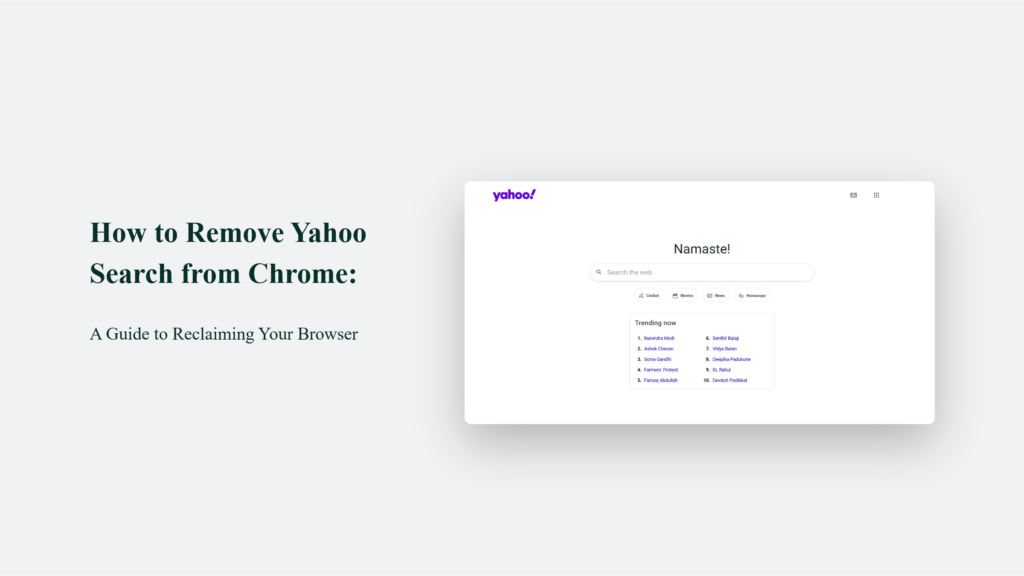
The Unwanted Guest: Yahoo Search in Chrome
Imagine starting your day by opening Chrome to surf the web, only to find that every search you make redirects you to Yahoo instead of your preferred search engine. It’s as if you’re set on enjoying a classic Beethoven symphony, but your music player stubbornly insists on repeating Bananarama.
This unexpected and unwelcome change can disrupt your browsing experience and slow down your online productivity, leaving you frustrated and looking for a way to revert to your chosen search engine.
This issue often stems from software installations that change your browser settings without clear notification or potentially unwanted programs (PUPs) that sneakily alter your search engine preference to Yahoo. It can feel like an invasion of your digital space, where a tool that aids your daily tasks becomes annoying.
How to Remove Yahoo Search from Chrome:
Addressing this problem involves a straightforward process:
Access Chrome’s Settings:
Open Chrome and navigate to its settings. It is your control panel for making adjustments to how your browser behaves.
Search Engine Settings:
Look for a section dedicated to search engine preferences within the settings menu. Here, you can choose which search engine is used when you make queries through the browser’s address bar.
Change Your Default Search Engine:
If Yahoo is your default search engine, you can select from a list of alternatives such as Google, Bing, or DuckDuckGo. Choose the one that best fits your browsing habits.
Remove Unwanted Search Engines:
Chrome also allows you to manage and remove any search engines added to your browser. This step ensures that only your preferred search engines are available, reducing the likelihood of accidental switches in the future.
Check for Unwanted Programs:
If your search engine keeps reverting to Yahoo, it’s advisable to scan your computer for any unwanted software or browser extensions that might be causing these changes. Tools like Chrome’s Cleanup Tool or third-party antivirus software can help identify and remove these intrusions.
Review Extensions:
Extensions can also change your search engine. Review your installed Chrome extensions by going to “Extensions” in the Chrome menu and remove any that you don’t recognize or might be causing issues.
Following these steps, you can remove Yahoo Search from Chrome and restore your browser’s settings to your liking. This process enhances your browsing experience and reinforces your control over your digital environment, allowing you to navigate the web on your own terms.
Conclusion
Removing Yahoo Search from Chrome is not just about improving your browser’s functionality; it’s about reclaiming your digital autonomy. With the steps outlined above, you can ensure your browser works for you, providing a seamless and personalized internet experience. Remember, you are the navigator in the vast digital landscape, and your browser is your ship. Set your course and sail forth into the boundless possibilities of the internet.
Frequently Asked Questions:
Can Yahoo Search reappear after removal?
Yes, if unwanted software is installed. Keep an eye on your browser extensions.
Is this process the same on all devices?
Yes, though the steps might look slightly different on mobile devices.
Can removing Yahoo Search improve my browser’s performance?
It can, especially if Yahoo Search was installed by malicious software.
Konger
Up until working with Casey, we had only had poor to mediocre experiences outsourcing work to agencies. Casey & the team at CJ&CO are the exception to the rule.
Communication was beyond great, his understanding of our vision was phenomenal, and instead of needing babysitting like the other agencies we worked with, he was not only completely dependable but also gave us sound suggestions on how to get better results, at the risk of us not needing him for the initial job we requested (absolute gem).
This has truly been the first time we worked with someone outside of our business that quickly grasped our vision, and that I could completely forget about and would still deliver above expectations.
I honestly can't wait to work in many more projects together!
Disclaimer
*The information this blog provides is for general informational purposes only and is not intended as financial or professional advice. The information may not reflect current developments and may be changed or updated without notice. Any opinions expressed on this blog are the author’s own and do not necessarily reflect the views of the author’s employer or any other organization. You should not act or rely on any information contained in this blog without first seeking the advice of a professional. No representation or warranty, express or implied, is made as to the accuracy or completeness of the information contained in this blog. The author and affiliated parties assume no liability for any errors or omissions.

