

How to Block Spam Calls on iPhone: A Comprehensive Guide

As Seen On
In the digital age, our smartphones are extensions of ourselves, connecting us to the world in ways we never thought possible. Yet, with this incredible technology comes the ever-persistent annoyance of spam calls. Whether it’s a robocall promising you a free trip to the Bahamas or a telemarketer insisting you need an extended warranty for your car, these unwanted interruptions can be a significant nuisance.
Fortunately, for iPhone users, there are effective strategies to minimize these interruptions and regain control over your phone experience.
So, let’s find out how to block spam calls on iPhone.
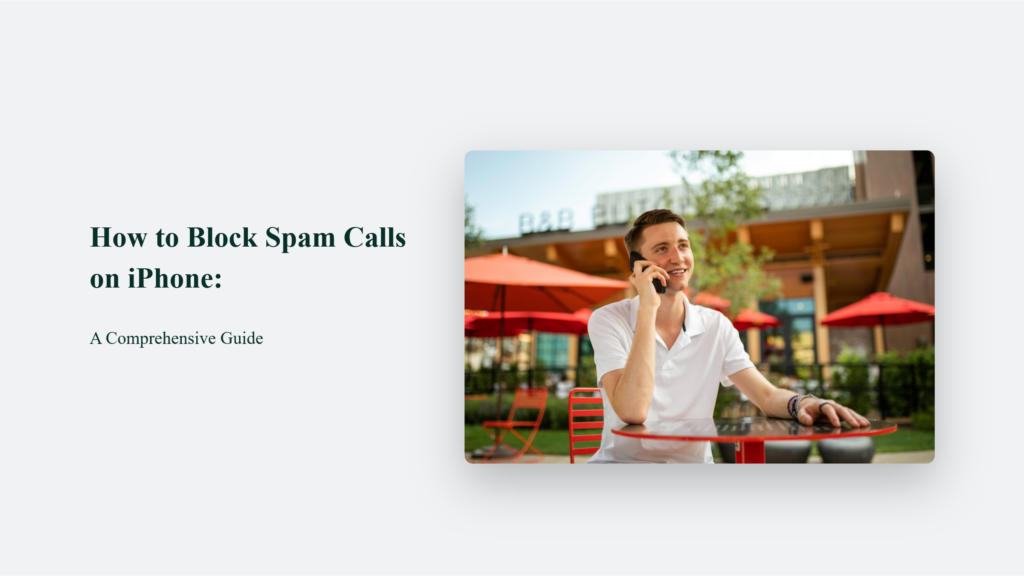
Key Takeaways
- Proactivity is Key: Utilizing built-in iPhone features and third-party apps can significantly reduce the volume of spam calls.
- Stay Updated: Keeping your iOS and call filtering apps up to date ensures the latest spam numbers and techniques are recognized and blocked.
- Report Spam: Contributing to spam reporting databases helps the entire community by improving spam detection algorithms.
Understanding the Scope of the Problem
Before discussing solutions, let’s acknowledge the scale of this issue. Spam calls have evolved from mere annoyances to sophisticated scams, attempting to swindle individuals out of their hard-earned money or personal information. This escalation in spam call sophistication necessitates a proactive approach to safeguarding your peace and privacy.
How to Block Spam Calls on iPhone:
To combat the unwelcome intrusion of spam calls and texts on your iPhone, employing a combination of built-in features and third-party applications can provide a robust defence. Here’s a comprehensive guide to safeguarding your peace:
Leverage Built-in Features: Silence Unknown Callers
Turning the “Silence Unknown Callers” feature on your iPhone into a practical listicle strategy against spam calls involves several straightforward steps.
This feature, introduced in iOS 13, serves as a crucial defence mechanism, filtering calls from numbers not in your contacts and sending them directly to voicemail. Here’s how you can leverage this feature effectively:
- Ensure Your iOS is Updated: First, verify that your iPhone is running iOS 13 or later, as this feature is unavailable in earlier versions.
- Navigate to Settings: Open the Settings app on your iPhone. Here, you can customize most of your device’s configurations.
- Select ‘Phone’: Scroll through the Settings menu until you find the “Phone” option. This section controls settings related to calls, voicemail, and call forwarding.
- Activate Silence Unknown Callers: Look for the “Silence Unknown Callers” option in the phone settings. Here, you can toggle the feature on. Once activated, calls from numbers not in your contacts will automatically be silenced and directed to voicemail.
- Monitor Voicemail and Recent Calls: With this feature enabled, it’s important to regularly check your voicemail and recent calls list. Some legitimate calls from numbers not saved in your contacts might be filtered out.
- Update Your Contacts: Keep your contacts list updated to minimize the chance of missing important calls. Add new acquaintances, businesses, and services as needed to ensure their calls come through.
- Consider Third-party Apps for Enhanced Protection: If you want additional spam protection, explore third-party apps designed to identify and block spam calls. These can be used in conjunction with Silence Unknown Callers for comprehensive coverage.
Third-party Call Filtering Apps
For those looking for an extra layer of security, the App Store offers a variety of third-party apps designed to detect and block spam calls. These apps work by comparing incoming calls with databases of known spam numbers, blocking them before they can disturb you. Popular choices include RoboKiller and Mr. Number, which may require a subscription. Mobile carriers like AT&T and Verizon also offer their proprietary solutions, integrating seamlessly with your phone to filter out spam calls.
Focus Mode for Filtering
Though not its primary purpose, Apple’s Focus Mode can be repurposed to filter out unwanted calls and messages, including spam. By customizing which notifications are allowed, you can effectively reduce the number of spam calls interrupting your day. It is especially useful during work hours or periods of concentration, allowing only calls from specified contacts or groups.
Reporting Spam Calls and Texts
In the broader battle against spam, iPhone users can report unwanted calls and messages. The Messages app offers a “Report Junk” feature for texts from unknown senders, aiding Apple in refining its spam filtering capabilities. Additionally, unwanted communications can be reported to authorities such as the Federal Trade Commission, contributing to nationwide efforts to curb these nuisances.
Each strategy enhances your digital well-being by reducing the frequency and impact of spam calls and texts. Integrating these solutions into your daily routine allows you to enjoy a more serene and uninterrupted mobile experience.
The Bottom Line:
In the fight against spam calls, a combination of vigilance, technology, and community effort forms the best defence. By harnessing the power of your iPhone’s features and staying informed, you can enjoy a quieter, more peaceful phone experience.
Frequently Asked Questions:
Will blocking spam calls block calls from numbers I might need to receive?
Using Silence, Unknown Callers may inadvertently block important calls from numbers, not in your contacts. It’s essential to regularly review your voicemail and recent calls list for any important missed calls.
Are third-party spam call-blocking apps safe to use?
Reputable apps from the App Store are generally safe, but reviewing their privacy policies and user feedback is crucial. Some apps require access to your call logs to function effectively.
Can I unblock a number if I accidentally block it?
Yes, you can manage and unblock numbers from your iPhone’s settings under Phone > Blocked Contacts.
Konger
Up until working with Casey, we had only had poor to mediocre experiences outsourcing work to agencies. Casey & the team at CJ&CO are the exception to the rule.
Communication was beyond great, his understanding of our vision was phenomenal, and instead of needing babysitting like the other agencies we worked with, he was not only completely dependable but also gave us sound suggestions on how to get better results, at the risk of us not needing him for the initial job we requested (absolute gem).
This has truly been the first time we worked with someone outside of our business that quickly grasped our vision, and that I could completely forget about and would still deliver above expectations.
I honestly can't wait to work in many more projects together!
Disclaimer
*The information this blog provides is for general informational purposes only and is not intended as financial or professional advice. The information may not reflect current developments and may be changed or updated without notice. Any opinions expressed on this blog are the author’s own and do not necessarily reflect the views of the author’s employer or any other organization. You should not act or rely on any information contained in this blog without first seeking the advice of a professional. No representation or warranty, express or implied, is made as to the accuracy or completeness of the information contained in this blog. The author and affiliated parties assume no liability for any errors or omissions.

