

How to Add a Visa Gift Card to Amazon Account: A Step-by-Step Guide

As Seen On
Have you ever received a Visa gift card for your birthday or as a reward from work but weren’t sure how to use it online? You’re not alone. Many people struggle with adding their Visa gift cards to their Amazon accounts, missing out on the opportunity to purchase items they’ve been eyeing for months.
In this comprehensive guide, we’ll walk you through how to add a Visa gift card to Amazon account so you can start shopping and take advantage of the endless options available on the world’s largest online marketplace.
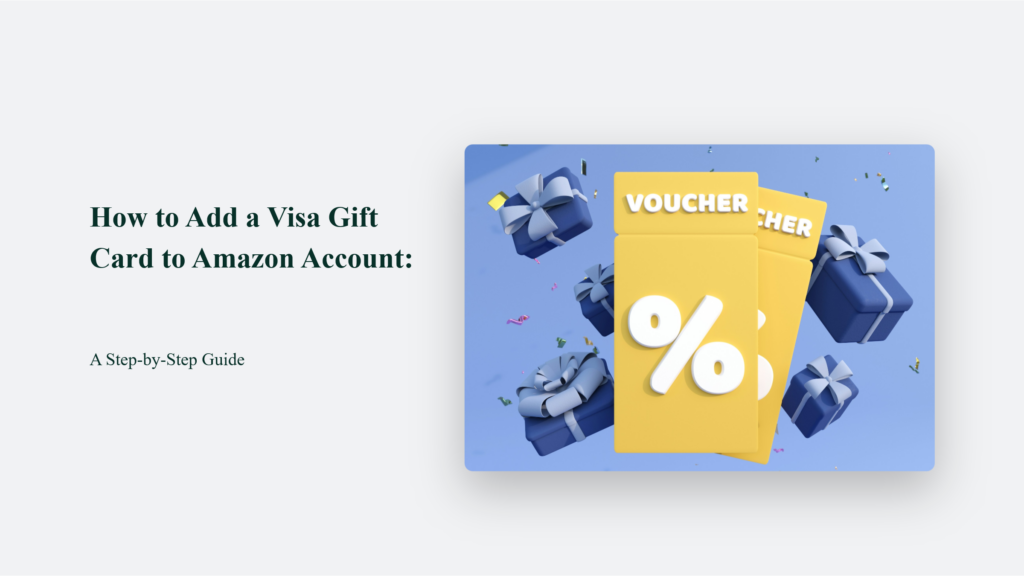
Why Add a Visa Gift Card to Your Amazon Account?
Before we dive into the step-by-step process, let’s explore some of the benefits of adding a Visa gift card to your Amazon account:
Convenience:
Adding your Visa gift card to your Amazon account allows you to easily use it for purchases without entering the card details each time you shop. It saves time and effort, making the checkout process more streamlined.
Security:
Storing your Visa gift card on your Amazon account reduces the risk of losing or stealing the physical card. Your card information is securely saved, providing peace of mind while shopping online.
Flexibility:
Your Visa gift card can be linked to your Amazon account, and you can use it to purchase a wide variety of items, from books and electronics to clothing and household essentials. This flexibility allows you to redeem your gift card balance on nearly anything Amazon offers.
Partial Payments:
If your Visa gift card balance doesn’t cover the full cost of your purchase, you can use it for a partial payment and select another payment method to cover the remaining balance. It ensures you can utilise the full value of your gift card.
Simplicity:
Amazon gift cards offer a straightforward, hassle-free gift option with no additional fees, allowing the recipient to receive the card’s full value. In contrast, Visa gift cards may have associated costs that reduce the balance.
Personalisation:
Visa gift cards provide a personalised touch, allowing recipients to choose their purchases. It is particularly thoughtful when the giver is unsure of the recipient’s preferences.
However, it’s important to note some limitations:
- Visa gift cards cannot be used to purchase Amazon Prime memberships.
- Certain Visa gift cards may have restrictions or expiration dates that should be checked before use.
- Amazon does not allow multiple Visa gift cards to be used for a single purchase.
By adding your Visa gift card to your Amazon account, you can enjoy the convenience, security, and flexibility it offers while shopping on the world’s largest online marketplace.
How to Add a Visa Gift Card to Amazon:
Step 1: Log in to Your Amazon Account
Begin by logging in to your Amazon account. If you don’t have an account yet, you’ll need to create one before proceeding.
Step 2: Navigate to Your Account Settings
Once you’re logged in, click on the “Accounts & Lists” dropdown menu in the top right corner of the screen and select “Your Account.
Step 3: Add a New Payment Method
In the “Ordering and shopping preferences” section, click on “Payment options.” Then, click on the “Add a credit or debit card” button.
Step 4: Enter Your Visa Gift Card Details
On the next page, select “Add a card” and choose “Visa” from the list of card types. Enter your Visa gift card number, expiration date, and CVV (the three-digit code on the back of the card). Use the issuer’s address as the billing address. Click “Add your card” to save the information.
Step 5: Verify Your Visa Gift Card
In some cases, Amazon may require you to verify your Visa gift card before you can use it. If prompted, follow the on-screen instructions to complete the verification process.
Alternative Method: Using the Amazon App
You can also add your Visa gift card using the Amazon Shopping app:
- Log in to the app
- Select the profile tab
- Navigate to “Your Account” and click “Your Payments”
- Click “+Add” next to “Cards and Accounts” to add your Visa gift card as a payment option
Remember, before proceeding, ensure your Visa gift card is activated and has a valid balance. You can check this by calling the contact number on the back of the card or visiting the card issuer’s website.
The Bottom Line:
By following this step-by-step guide and keeping these key points in mind, you can easily add your Visa gift card to your Amazon account and enjoy hassle-free online shopping. Happy shopping!
Frequently Asked Questions:
Can I use my Visa gift card to purchase anything on Amazon?
Yes, you can use your Visa gift card to purchase any item sold and shipped by Amazon, as well as most items sold by third-party sellers on the platform.
What if my Visa gift card balance doesn’t cover the full cost of my purchase?
If your Visa gift card balance is insufficient to cover the total cost of your purchase, you can use a second payment method to cover the remaining balance. Simply select your Visa gift card as the primary payment method and choose another card or your Amazon account balance to cover the rest.
Can I use multiple Visa gift cards on a single Amazon purchase?
Unfortunately, Amazon does not allow you to use multiple Visa gift cards for a single purchase. If you have multiple gift cards, you’ll need to make separate transactions for each card.
Konger
Up until working with Casey, we had only had poor to mediocre experiences outsourcing work to agencies. Casey & the team at CJ&CO are the exception to the rule.
Communication was beyond great, his understanding of our vision was phenomenal, and instead of needing babysitting like the other agencies we worked with, he was not only completely dependable but also gave us sound suggestions on how to get better results, at the risk of us not needing him for the initial job we requested (absolute gem).
This has truly been the first time we worked with someone outside of our business that quickly grasped our vision, and that I could completely forget about and would still deliver above expectations.
I honestly can't wait to work in many more projects together!
Disclaimer
*The information this blog provides is for general informational purposes only and is not intended as financial or professional advice. The information may not reflect current developments and may be changed or updated without notice. Any opinions expressed on this blog are the author’s own and do not necessarily reflect the views of the author’s employer or any other organization. You should not act or rely on any information contained in this blog without first seeking the advice of a professional. No representation or warranty, express or implied, is made as to the accuracy or completeness of the information contained in this blog. The author and affiliated parties assume no liability for any errors or omissions.

