
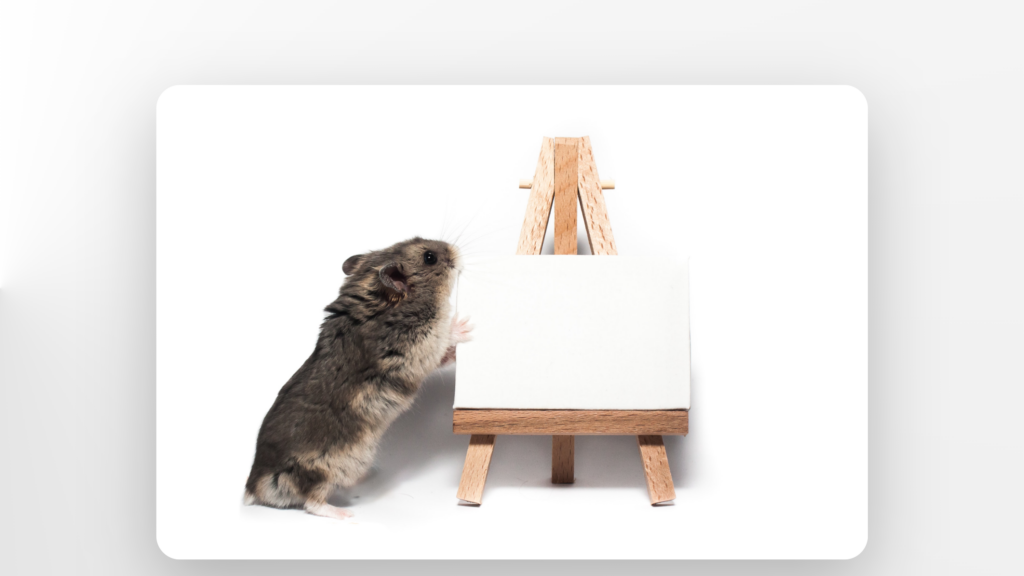
Beaver Builder Can’t Edit Page: 6 Top Tips to Regain Control
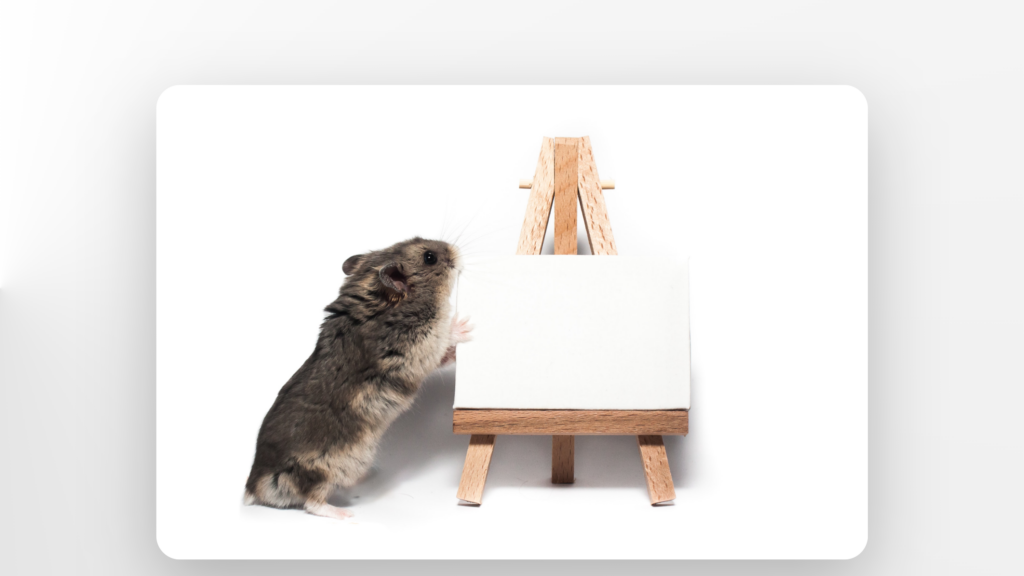
As Seen On
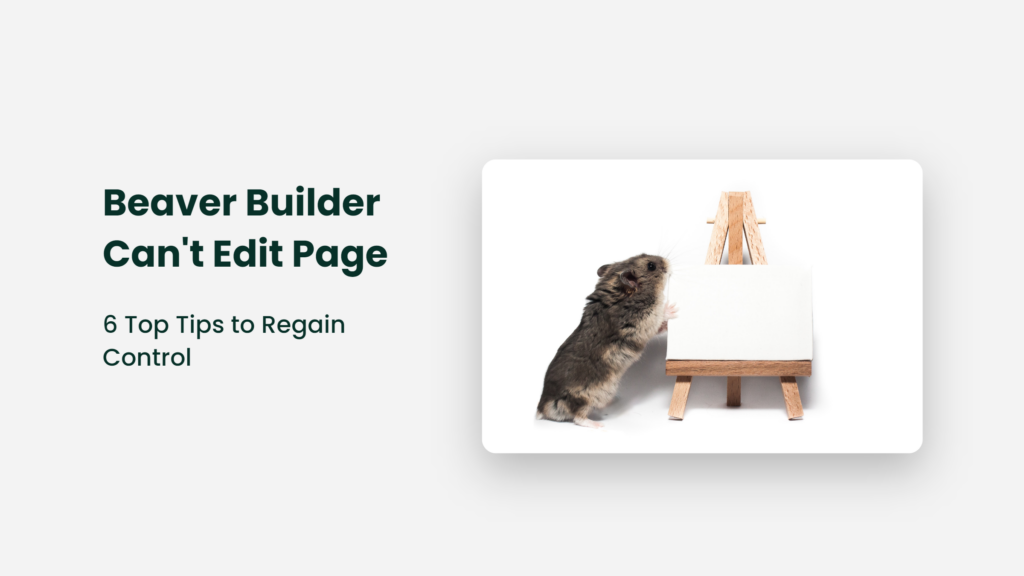
Beaver Builder can’t edit page? Is it giving you the cold shoulder when editing your page. That’s like your ex ignoring your texts – frustrating! The page may be feeling shy or needs some alone time. Or Beaver Builder is on strike and demanding better working conditions.
Even superheroes need sidekicks sometimes! Whatever the reason, don’t get too down in the dumps. Take a break, sip some coffee, and try again later if your Beaver Builder And if all else fails, don’t hesitate to ask for help.
This blog post aims to provide valuable insights on a specific topic to educate and inform our readers. Through our expertise, research, and analysis, we seek to share our perspectives, provide guidance, and spark conversation. Our goal is to engage and inspire our readers with our content.
Beaver Builder can’t edit your page? Common causes of page editing issue
Ah, the ever-mysterious Beaver Builder page editing issue – it’s like trying to figure out why the printer won’t work when it’s clearly plugged in and loaded with paper. Fear not, fellow web designers, for we shall unravel the enigma with a pinch of wit and a dash of humor. Here are some common causes of page editing issues in the wild world of Beaver Builder.
First up, we have the notorious “Cache Monster.” This sneaky critter loves to hoard outdated information, causing all sorts of chaos in its wake. Clear your cache and banish this beast from your browser, and voilà! The editing issue may just vanish like a magician’s assistant.
Next, we have the drama of incompatible plugins. Think of them like a quarrelsome couple on a reality TV show – they just can’t seem to get along. Try deactivating your plugins one by one to identify the troublemaker. Once you find the culprit, it’s time to either find a replacement or give it a stern talking-to.
But wait, there’s more! Your theme could also be the root of all evil. Is it outdated or just not in sync with Beaver Builder? Time for a little theme therapy – updating or changing your theme could be the solution to your editing woes.
Let’s not forget the ultimate plot twist: human error. Yes, sometimes we are our own worst enemy. Double-check your settings, and make sure you’re not accidentally blocking yourself from editing your page.
Finally, if all else fails, it’s time to call in the big guns – the support team. Just like a superhero squad, they’re here to save the day and get your editing back on track.
So, the next time your page builder refuses to edit your page, remember: with a little humor, a dash of troubleshooting, and perhaps a call to the experts, you’ll be back in action before you can say “beaver-tastic!”
Beaver Builder can’t edit page: How to troubleshoot?
Oh, the dreaded “Beaver Builder can’t edit page” conundrum – it’s like finding a half-eaten pizza in the fridge when you’re starving, only to discover it’s topped with pineapple. Don’t worry, my fellow website wranglers, we’ve got the lowdown on how to troubleshoot this beast of a problem with a healthy dose of humor.
First off, let’s play detective and find out if the issue is truly with the beaver or if it’s a case of mistaken identity. Have you tried turning it off and on again? Classic, I know, but it might just work! If that doesn’t do the trick, let’s dive deeper.
Plugins can be like that one relative who keeps telling you the same story at every family gathering – they just don’t play well with others. Try deactivating other plugins one by one and see if the beaver suddenly starts behaving.
If the plugins aren’t the culprits, take a look at your theme. Is it up to date? Or has it fallen victim to the fashion police, stuck in a time warp? Updating your theme may just be the magic wand you need.
Still no luck? Time to call in the cavalry – or, in this case, the support team. Don’t be shy; even the most seasoned website wranglers need a helping hand from time to time.
Remember, patience is a virtue – or so they say. If all else fails, grab a beverage of choice, take a deep breath, and give it another go. The beaver may be stubborn, but with a little persistence and humor, you’ll be back to editing your page in no time!
Additional Tips for Using Beaver Builder
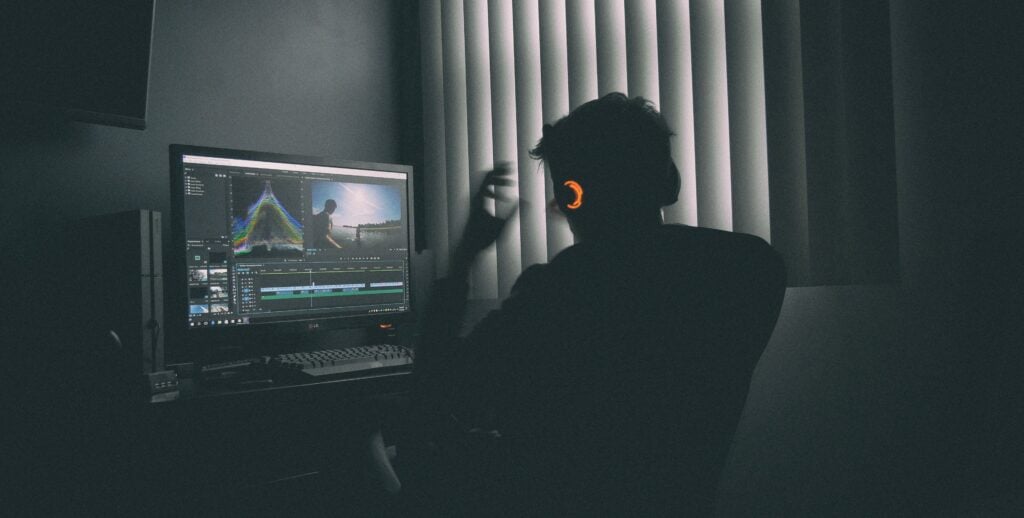
Use the following tips for an improved response:
- Use Beaver Builder compatible themes: Using a Beaver Builder consistent theme can help ensure seamless integration with the plugin and reduce the chances of editing issues.
- Backup your website: It’s always a good practice to back up your website before making any changes to the design or layout. This can help you restore your website in case of any unforeseen issues.
- Use Beaver Builder templates: Beaver Builder comes with various pre-designed templates you can use as a starting point for your website. This can save you time and effort in designing your website from scratch.
- Take advantage of modules: Beaver Builder has a variety of modules that can help you add different types of content to your website, such as buttons, images, videos, and more. Using these modules can help enhance the design and functionality of your website.
- Use keyboard shortcuts: Beaver Builder has a variety of keyboard shortcuts that can help speed up the editing process. These shortcuts can be found in the plugin settings.
- Optimize your images: Large files can slow your website’s loading speed. Optimize your images before uploading them to your website using image optimization tools.
In summary, using Beaver Builder compatible themes, backing up your website, using templates, taking advantage of modules, using keyboard shortcuts, and optimizing your images can help enhance your experience while using Beaver Builder.
Frequently Asked Questions
Q: How can I optimize my images for my website?
A: Use image optimization tools to reduce the file size of your images before uploading them to your website. This can help improve your website’s loading speed.
Q: Can I use Beaver Builder with any theme?
A: While Beaver Builder can work with many themes, using a Beaver Builder compatible theme can ensure seamless integration and reduce the chances of editing issues.
Q: How can I troubleshoot the issue?
A: You can troubleshoot the issue by checking for plugin conflicts, updating your theme, clearing cache, contacting Beaver Builder support, checking for JavaScript errors, increasing PHP memory limit, and disabling custom CSS.
In a nutshell
Ready, set, experiment! Try out the tips for using Beaver Builder and see the magic unfold. But if Beaver Builder can’t edit page and things get too tricky, don’t be a lone wolf. Reach out to the Beaver Builder support team and let them help you navigate the wilderness of website building. Please don’t be shy; they’re here to save the day.
Konger
Up until working with Casey, we had only had poor to mediocre experiences outsourcing work to agencies. Casey & the team at CJ&CO are the exception to the rule.
Communication was beyond great, his understanding of our vision was phenomenal, and instead of needing babysitting like the other agencies we worked with, he was not only completely dependable but also gave us sound suggestions on how to get better results, at the risk of us not needing him for the initial job we requested (absolute gem).
This has truly been the first time we worked with someone outside of our business that quickly grasped our vision, and that I could completely forget about and would still deliver above expectations.
I honestly can't wait to work in many more projects together!
Disclaimer
*The information this blog provides is for general informational purposes only and is not intended as financial or professional advice. The information may not reflect current developments and may be changed or updated without notice. Any opinions expressed on this blog are the author’s own and do not necessarily reflect the views of the author’s employer or any other organization. You should not act or rely on any information contained in this blog without first seeking the advice of a professional. No representation or warranty, express or implied, is made as to the accuracy or completeness of the information contained in this blog. The author and affiliated parties assume no liability for any errors or omissions.

