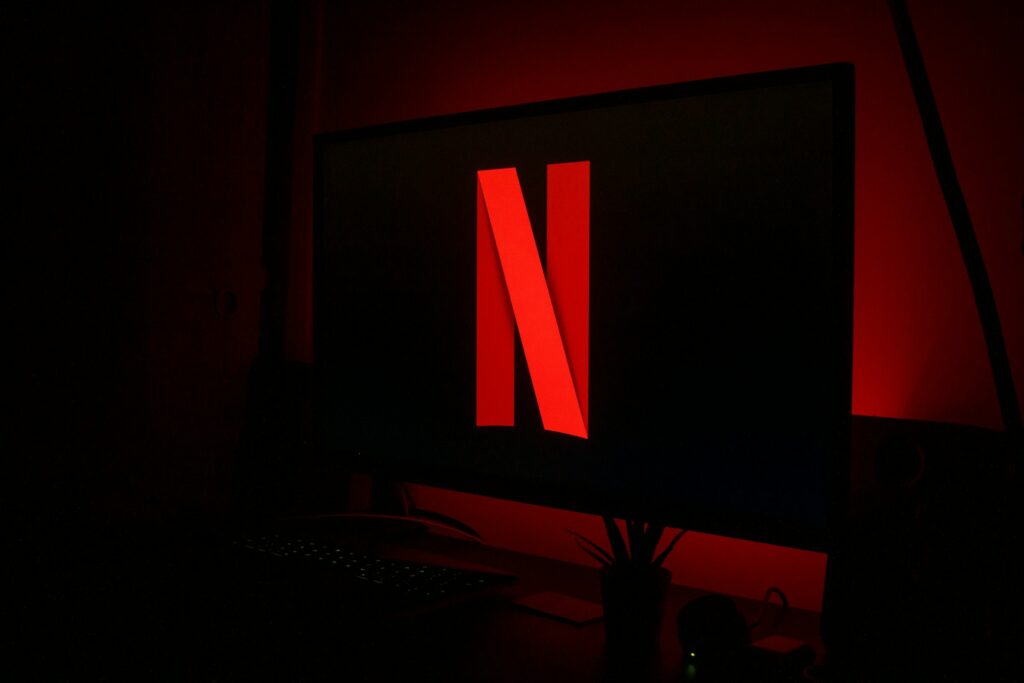Streaming Netflix on Discord isn’t just a technical process; it’s an art form, a new way of social interaction in our digital age. Think of it as a virtual movie night, where distance is just a word, not a barrier. Now, let’s dive into how to stream Netflix on Discord and the steps to make this happen.
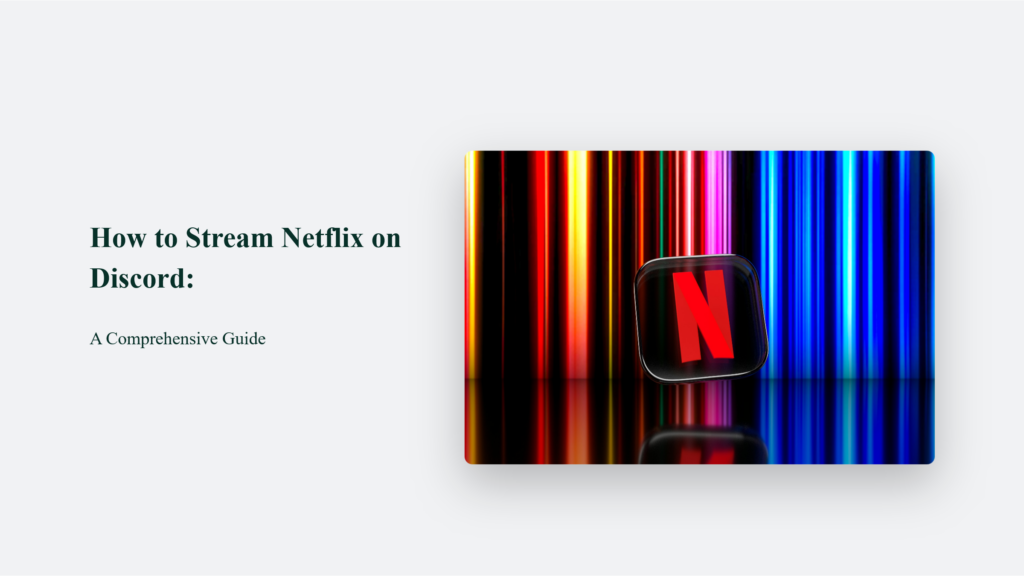
The Technical Setup: How to Stream Netflix on Discord
Preparation is Key:
Before embarking on this digital adventure, ensure your toolkit is ready. A stable internet connection is your foundation, a Netflix subscription is your ticket to unlimited content, and a Discord server is your virtual theatre. Like a director preparing for a blockbuster movie, these elements are crucial for a smooth experience.
Open Netflix on Your Browser:
Now, it’s time to pick your film or series. Imagine Netflix as a vast library of stories waiting to be told. Browse through it and select your choice. But here’s a twist – keep it paused. You’re setting the stage for the grand performance on Discord.
Tweaking Discord:
Navigate to Discord’s bustling metropolis and dive into its settings. Your destination is the ‘Activity Status’. Here, you’ll perform a simple yet crucial task: adding your browser to the game list. It’s like sending a VIP invitation to Discord, asking it to spotlight your Netflix window.
Go Live!:
The final act is upon us. Join a server or voice channel in the world of Discord. Your eyes should be set on the ‘Go Live’ or ‘Share Screen’ button. This moment is akin to rolling out the red carpet. Click it, and voilà, your Netflix show is now live, sharing the magic of cinema with your virtual audience.
Each step combines to create a seamless bridge between Netflix and Discord, transforming your regular streaming into a shared, communal experience. With this setup, you watch content and create a space for reactions, discussions, and shared laughter or suspense, depending on what’s unfolding on the screen.
Solving the Mysterious Black Screen Issue
Streaming Netflix on Discord can sometimes be hindered by the notorious black screen issue, but fear not- there are several tried-and-tested solutions to this cinematic obstacle.
Run Discord as Administrator
Running Discord with administrator rights can often solve the black screen issue. This method essentially gives Discord the ‘VIP treatment,’ granting it higher-level permissions on your computer. It can be particularly effective because it allows Discord to access more system resources and functionalities, which can be crucial for smooth streaming.
Disable Hardware Acceleration
Disabling hardware acceleration is a common fix for the black screen problem. Hardware acceleration is a feature in both Discord and web browsers designed to improve performance.
However, ironically, it can sometimes interfere with screen-sharing functionalities. Disabling it can be thought of as ‘calming down overly excited tech,’ ensuring that Discord and your browser run in a more compatible mode for streaming.
- In Discord, you can disable hardware acceleration by navigating to User Settings > Appearance and toggling off the Hardware Acceleration option.
- The process varies between web browsers. For example, in Google Chrome, you can disable it by going to Settings > Advanced > System and turning off ‘Use hardware acceleration when available’.
Consider Third-Party Apps
If the above methods don’t resolve the issue, third-party apps like OBS (Open Broadcaster Software) or XSplit can be effective alternatives. These applications provide more control over the streaming process and bypass some of the limitations of Discord’s streaming capabilities.
- OBS: This is a popular choice for streamers due to its versatility and range of features. You can capture the Netflix window directly through OBS and stream it to Discord using the ‘Window Capture’ source option.
- XSplit: Similar to OBS, XSplit offers robust streaming capabilities. It also lets you capture and stream specific windows, like your Netflix browser window, directly to Discord.
By employing these methods, you should be able to overcome the black screen issue and enjoy streaming Netflix on Discord with your friends and community. Remember, streaming activities like these should always be done with respect for digital rights and in compliance with the terms of service of both Netflix and Discord.
More Than Just Streaming
Streaming Netflix on Discord is more than just watching a movie. It’s about breaking barriers, making memories, and enjoying the magic of cinema with friends around the globe. So, grab your popcorn, settle in, and let the show begin!
Remember, as with any online activity, maintaining awareness of privacy and security considerations is crucial. Happy streaming!
Frequently Asked Questions:
Why do I see a black screen when streaming?
It’s likely due to hardware acceleration settings. Tweak them in Discord and your browser.
Do I need special software to stream?
Not necessarily, but using OBS or Xsplit can enhance your experience.
Can everyone in the Discord channel watch the Netflix stream?
Absolutely! It’s a group experience. Just ensure everyone joins the voice channel.