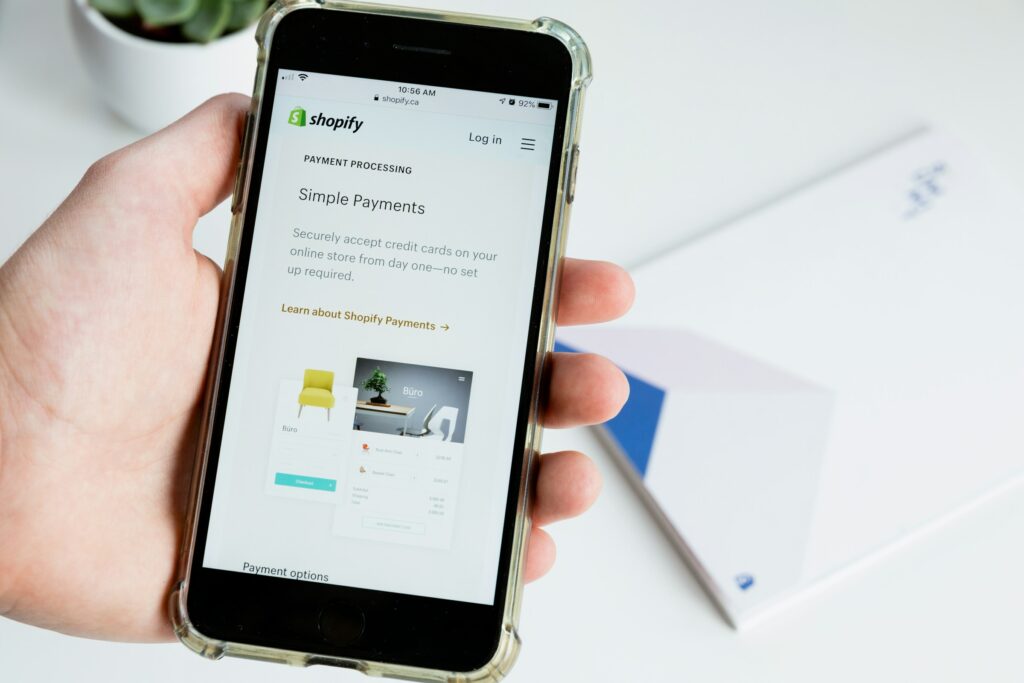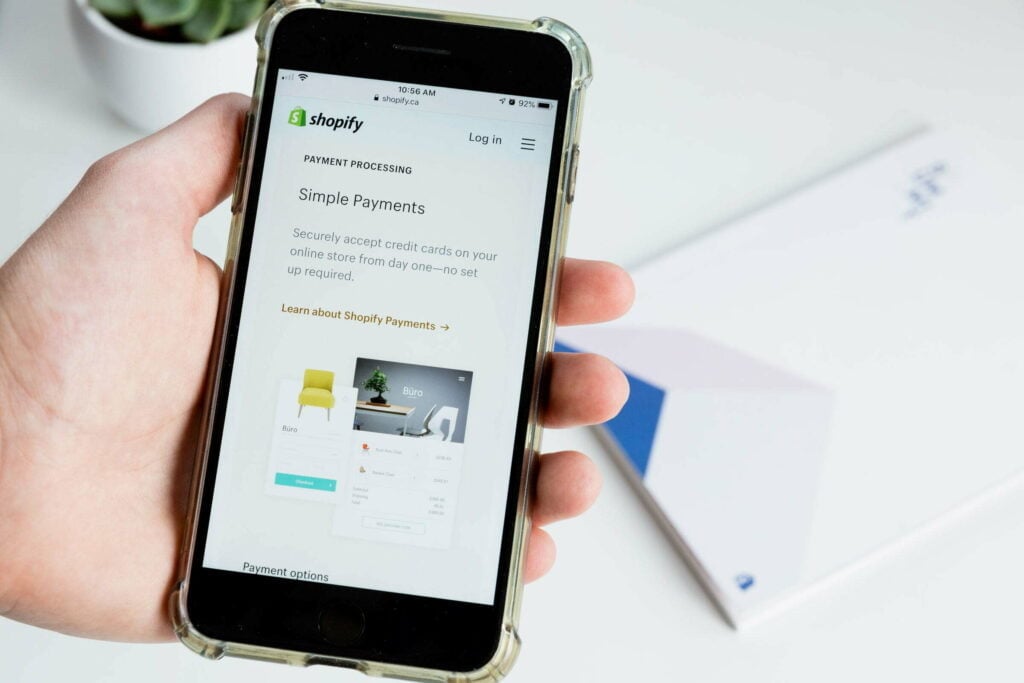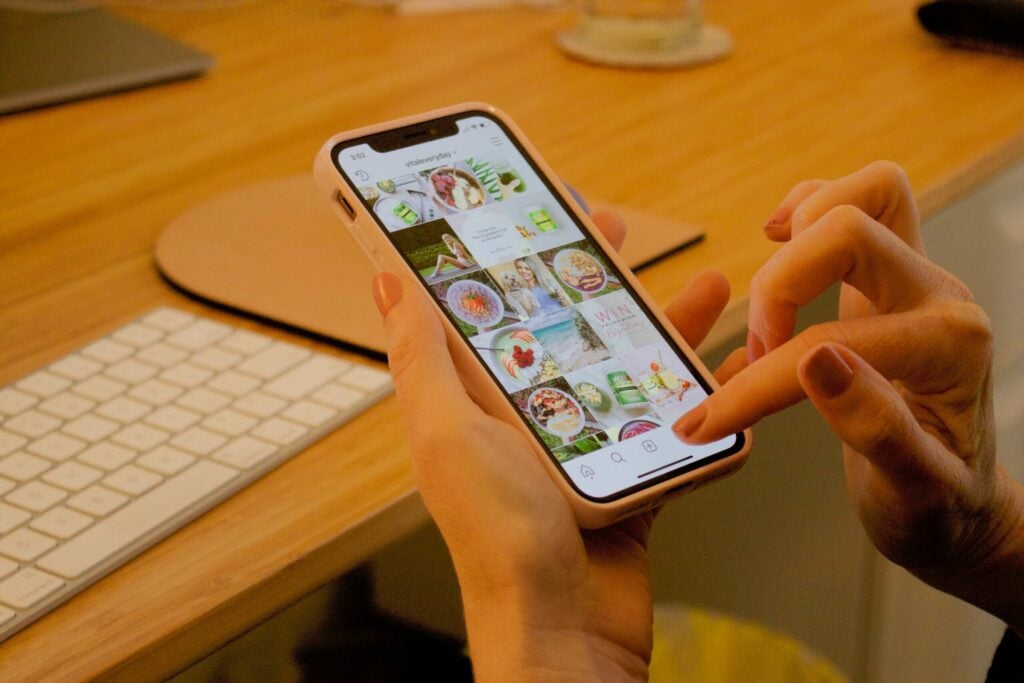As an entrepreneur, you pour your heart and soul into building your online business. But sometimes, circumstances change, and you may need to close up shop. If you’ve decided to move on from Shopify, you’ll want to know how to delete Shopify account properly.
Deleting your Shopify account is a permanent decision that cannot be undone. Once you initiate the process, all your store data, including products, customers, orders, and settings, will be erased forever. It’s a drastic step that may be necessary for various reasons.
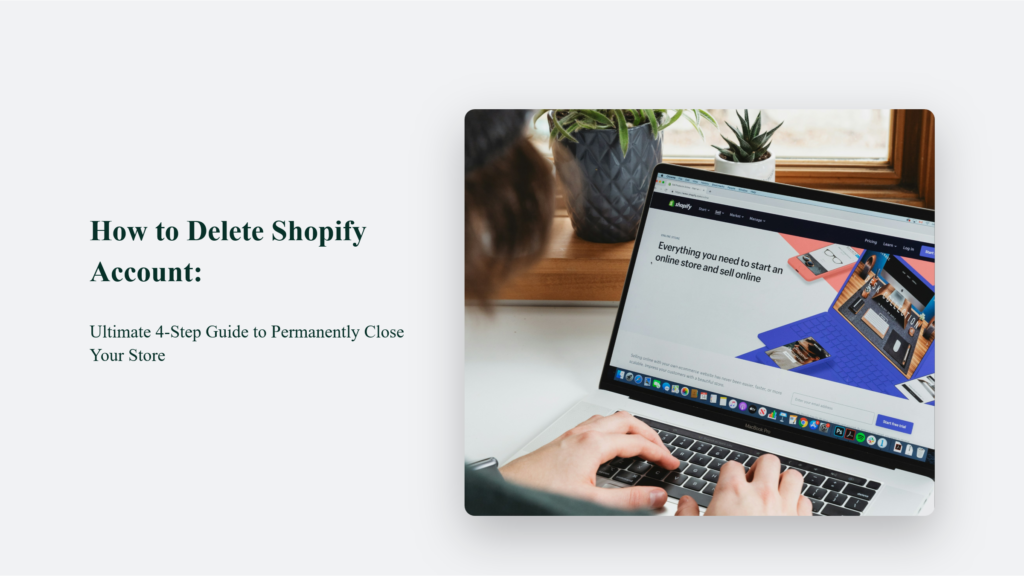
Why Would You Want to Delete Your Shopify Account?
- Closing Down the Business: You may have decided to end your online venture, whether due to retirement, a career change, or any other personal reasons. Deleting your Shopify account is the final step in shutting down your e-commerce operations and moving on to new endeavours.
- Migrating to a Different Platform: As your business grows, you may outgrow Shopify’s capabilities or find another platform that better suits your evolving needs. In such cases, deleting your Shopify account allows you to avoid paying for a service you’re no longer using and transition smoothly to your new platform.
- Starting Anew: Sometimes, the baggage of an existing store can be more trouble than it’s worth. Deleting your Shopify account allows you to start fresh with a clean slate, unencumbered by the complexities or limitations of your previous setup.
- Consolidating Operations: If you’ve been running multiple Shopify stores for different product lines or target markets, you may decide to streamline your operations by consolidating them into a single store. Deleting redundant accounts can help you achieve this goal more efficiently.
Regardless of the reason, it’s crucial to understand the finality of deleting your Shopify account. Once you initiate the process, there’s no going back – your store data, including products, customers, orders, and settings, will be permanently erased. Therefore, it’s essential to carefully weigh your decision and ensure that deleting your account is the right move for your business.
Step-by-Step Guide: How to Delete Shopify Account
Step 1: Back Up Your Store Data
Before deleting your Shopify account, exporting and backing up all your important store data is crucial. It includes:
- Products
- Customers
- Orders
- Financial data
- Discount and gift card codes
- Billing history
To export your data:
- Log in to your Shopify admin panel
- Go to Settings > Plan
- In the “Store Status” section, click “Export store data.”
- Select the data you want to export and click “Export”
Shopify will generate a backup file with your store data that you can download and save.
Step 2: Cancel Third-Party Subscriptions
If you have any active subscriptions to third-party apps or services connected to your Shopify store, make sure to cancel them before proceeding. Closing your Shopify account does not automatically cancel these subscriptions, and you may continue to be charged if you don’t cancel them separately.
Step 3: Settle Outstanding Charges
Be sure to pay any outstanding bills or charges before closing your account. If you don’t, you will still receive a bill even after your store is deleted.
Step 4: Initiate Account Deletion
Once you’ve backed up your data and cancelled subscriptions, you’re ready to delete your account:
- Log in to your Shopify admin panel
- Go to Settings > Plan
- Scroll down to “Store Status” and click “Cancel subscription” or “Pause or cancel subscription”
- If you want to delete your account permanently, select “Cancel subscription and close store”
- Choose a reason for cancelling from the list provided
- Click “Continue”
- Enter your admin password to confirm
- Click “Close store” to complete the deletion process
Shopify will permanently delete your store and all its data from its servers within 48 hours. After this, you can no longer access your store.
Important Considerations
- Cancelling and deleting your account is permanent and irreversible. Make sure you close your store before proceeding.
- If you purchased a custom domain through Shopify, you can transfer it to another provider. But if your domain is from a third party, remove it from your store before deleting your account, or you may lose it permanently.
- Remember to deactivate auto-renewal for any custom domains to avoid future charges.
- Consider using a third-party migration tool like Cart2Cart to transfer your store data to a new e-commerce platform.
The Bottom Line:
By following this comprehensive guide, you’ll be able to confidently delete your Shopify account, ensuring that you’ve taken all the necessary steps to protect your data and avoid any unwanted complications.
Remember, deleting your Shopify account is a significant decision that should not be taken lightly. If you need help determining whether it’s the right choice for you, consider contacting Shopify’s support team for guidance.
Frequently Asked Questions:
Can I transfer my store data to a different platform before deleting my Shopify account?
Yes, you can export your store data (products, customers, orders, etc.) before deleting your Shopify account. This will allow you to transfer your data to a different platform if needed.
What happens to my domain name if I delete my Shopify account?
If you purchased your domain name through Shopify, it will be released and become available for purchase by others. If you purchased your domain name elsewhere, you will need to transfer it to a different provider or let it expire.
Will I be refunded for any remaining subscription time if I delete my account?
No, Shopify does not offer refunds for any remaining subscription time if you delete your account.