You’re not alone if you want to cancel your Spotify Premium subscription. Many people sign up for the ad-free, unlimited listening experience but eventually decide it’s no longer worth the monthly fee. Thankfully, cancelling Spotify Premium is a quick and straightforward process.
This guide’ll tell you exactly how to cancel Spotify premium subscription.
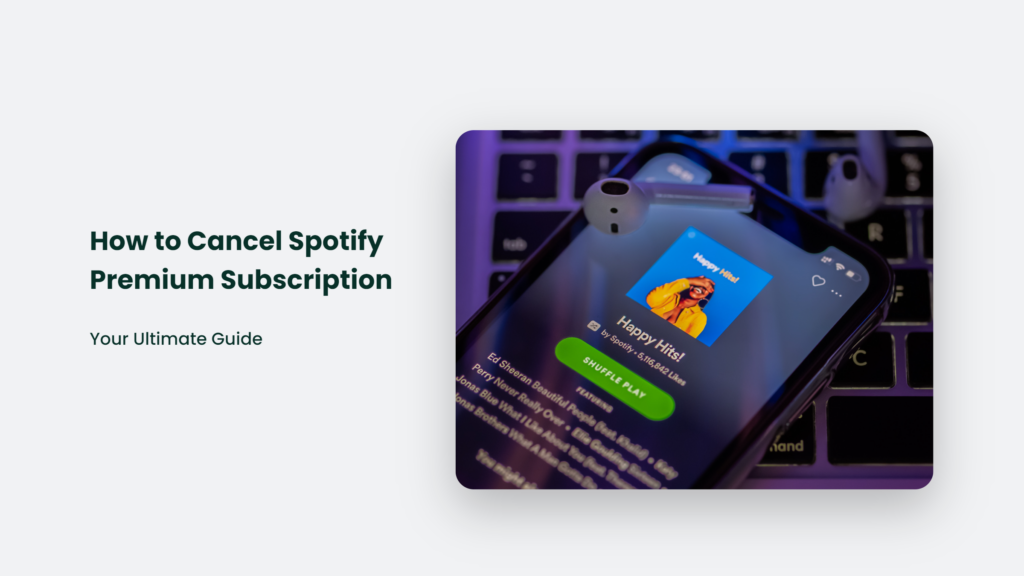
An Introduction to Spotify Premium
Spotify Premium provides a much better listening experience compared to the free version. With Premium, you get:
- Ad-free listening
- Unlimited skips
- Ability to download songs for offline listening
- Higher quality audio
- Personalized playlists and recommendations
However, at $10.99 per month for an individual plan, it’s one of the more expensive music streaming services. For some folks, the cost eventually outweighs the benefits.
Before cancelling, consider trying out Spotify’s student ($5.99/month) or family plans ($16.99 for up to 6 accounts), which offer Premium features at a lower price. But if you’re sure you want to cancel, here’s how to do it in just a few clicks.
How to Cancel Spotify Premium on Desktop:
Cancelling Premium via the Spotify website is quick and easy:
- Go to spotify.com and log into your Account.
- Click on your profile name in the top right corner.
- Select Account from the dropdown menu.
- Under Your Plan, click Change Plan.
- Click Cancel Premium.
- Select a reason for cancelling and click Continue to Cancel.
- Confirm the cancellation by clicking Yes, Cancel.
And that’s it! Your Premium subscription will remain active until your current billing cycle ends. You’ll revert to Spotify’s free, ad-supported version once your next payment date passes.
Cancelling Premium on Mobile
You can also cancel your Spotify Premium subscription right from your iPhone, iPad, or Android device.
On iPhone or iPad
- Open the Settings app.
- Tap your name at the top of the screen.
- Select Subscriptions.
- Tap on your Spotify Premium subscription.
- Tap Cancel Subscription and confirm.
On Android
- Open the Google Play Store app.
- Tap the hamburger menu in the top left corner.
- Select Subscriptions.
- Tap your Spotify Premium subscription.
- Tap Cancel subscription.
After confirming cancellation on mobile, your Premium access will remain until the next billing date, just like on desktop.
What Happens When You Cancel Spotify Premium?
Once your next billing date passes after cancelling, here’s what to expect as a free Spotify user:
- Ads – You’ll hear audio ads between songs. You can’t skip or mute them.
- Shuffle only – You can only play songs on shuffle mode, not on-demand.
- Song limit – You can only skip up to 6 times per hour.
- Reduced quality – Audio streams at 160kbps, compared to 320kbps for Premium.
- No downloads – You lose offline listening and downloaded songs.
Downgrading to free Spotify can be an adjustment after enjoying Premium features. But you’ll save $120 per year by cancelling!
If you later decide to resubscribe, visit your Spotify account and restart your Premium membership.
Why Do People Cancel Spotify Premium?
There are a few common reasons why folks decide to cancel their Spotify Premium subscription:
- Too expensive – At nearly $10 per month, the cost increases over time. It’s not worth it for casual listeners.
- Use it sparingly – If you’re not listening to Spotify daily, you may not use Premium features enough to justify the cost.
- Extra features not needed – For some folks, free Spotify is enough, especially if you primarily listen on a desktop.
- Switching services – Competition like Apple Music offers similar features, sometimes at a lower cost.
But while Premium has its limitations, many users find it’s worth the monthly fee for an ad-free, unlimited, high-quality listening experience.
Frequently Asked Questions:
Do I get a refund if I cancel mid-cycle?
No, there are no refunds for partial subscription periods. You’ll retain access until your renewal date.
Can I keep my Spotify account if I cancel?
Yes! Cancelling Premium simply reverts your account back to the free version. Your library and playlists remain intact.
What happens to my saved music if I cancel?
Downloaded songs for offline listening will be removed. But your library and playlists stay the same, you just can’t download songs.
Parting Thoughts
While Spotify Premium provides an upgraded listening experience, the cost may eventually outweigh the benefits for some folks. Thankfully, cancelling your subscription is quick and straightforward.
Just log into your Spotify account, visit the plan section, and click “Cancel Premium.” You’ll revert back to free Spotify until you’re ready to resubscribe and enjoy ad-free, unlimited listening again.
What factors led you to cancel Premium? Share your reasons and experiences in the comments below!




