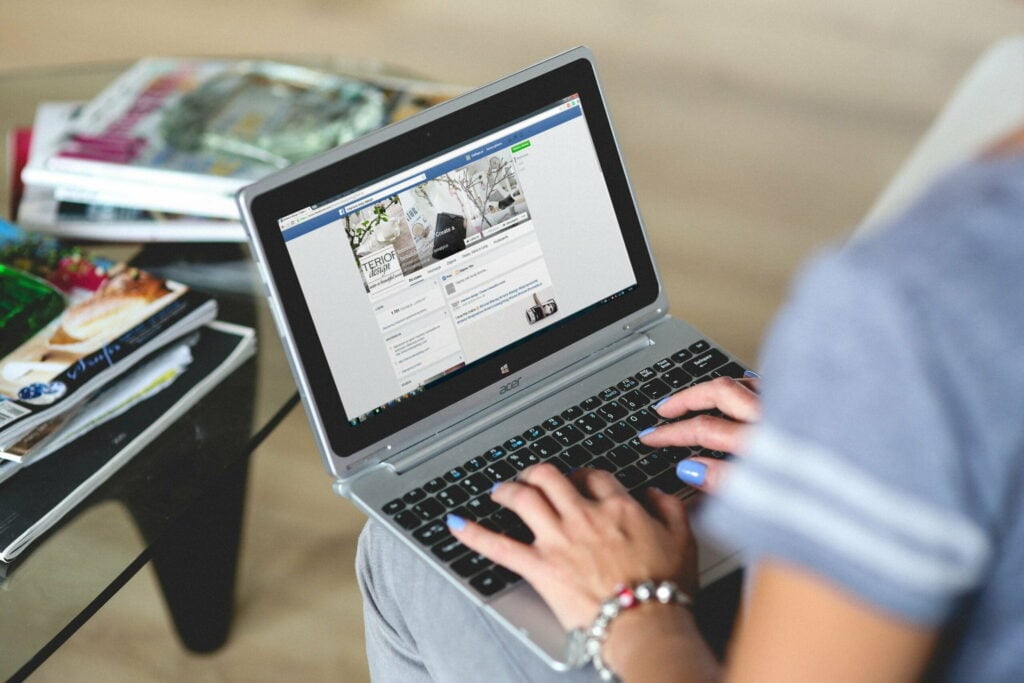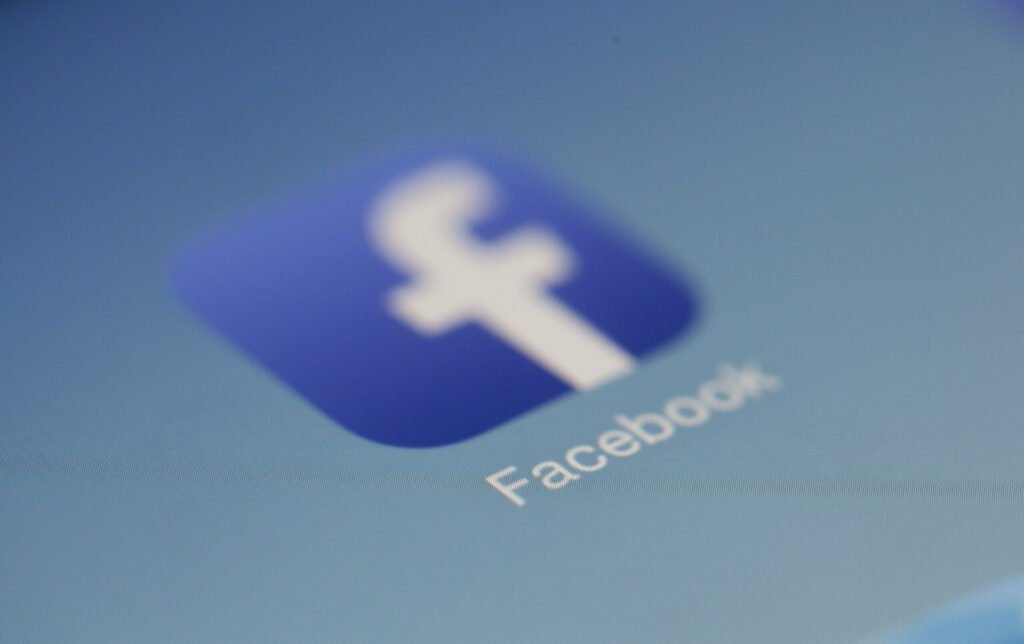
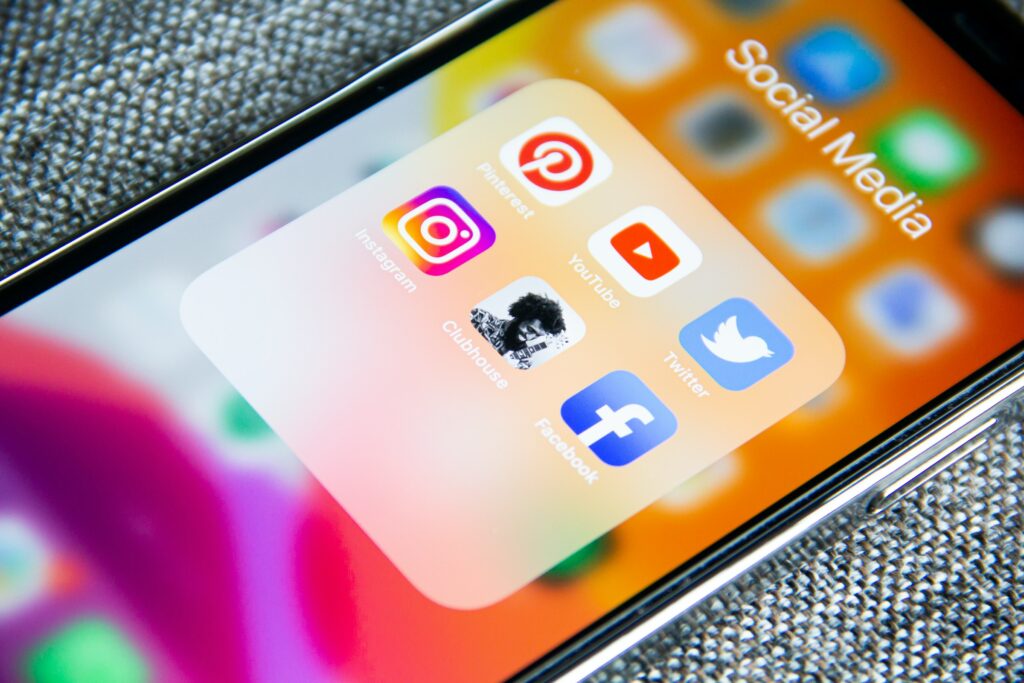
How to Add Admin to Facebook Page: A No-Nonsense Guide
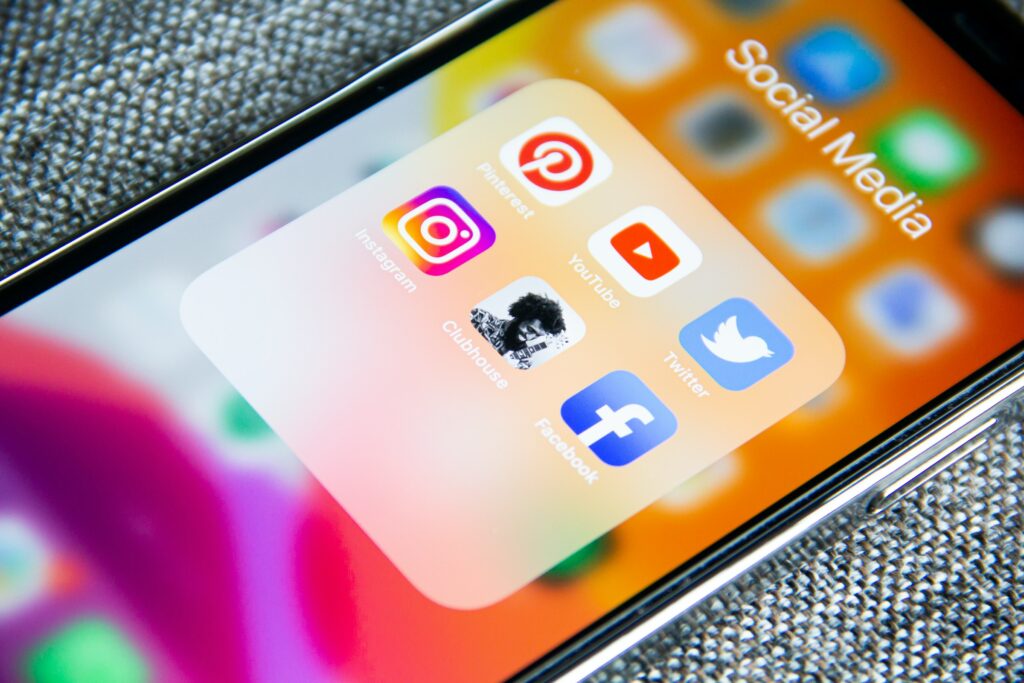
As Seen On
“Why complicate life when you can hit two birds with one stone?”
Ever felt like managing a Facebook page is like juggling five balls with two hands? Well, fear not! Adding an admin to your Facebook page is the secret sauce to making your life easier. It’s like having an extra pair of hands in your digital world. But how to add admin to Facebook Page without breaking a sweat? Let’s dive in.
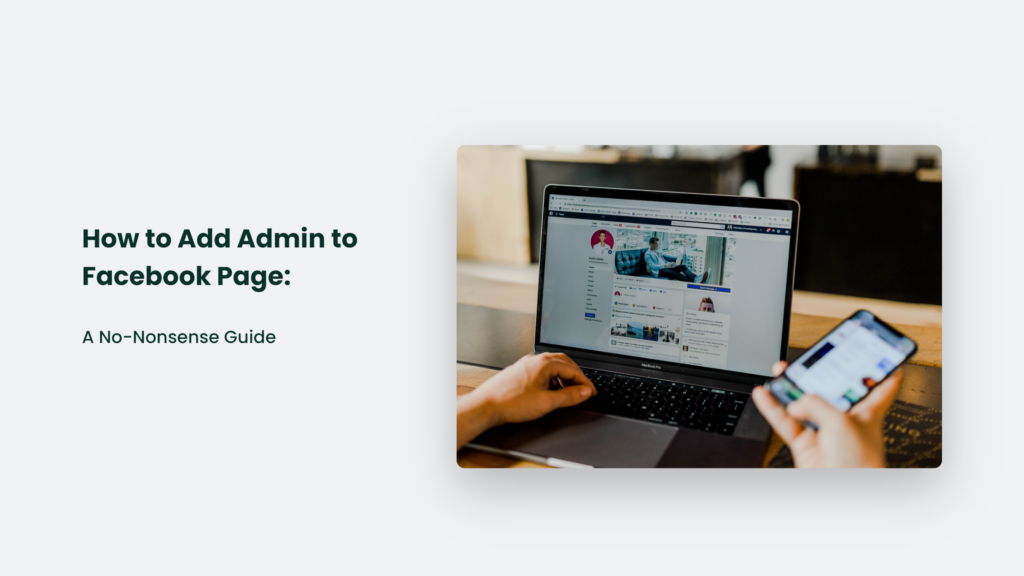
Understanding the ‘Why’ Before the ‘How’
First things first: why add an admin? Imagine this: You’re the sole warrior managing your page. You handle posts, replies, ads, and everything in between. Overwhelming, right? That’s where an admin steps in. They’re like your trusty sidekick, helping you manage the page, engage with your audience, and keep things running smoothly.
The Many Faces of Facebook Page Roles
Before adding an admin, let’s understand the cast of characters in Facebook Page Roles. There’s the Admin, the big boss with all the powers; the Editor, the creative genius behind posts and videos; the Moderator, who keeps the peace; the Analyst, who’s the numbers whiz; and a few others. Each role is like a different superhero in your social media Avengers team.
How to Add Admin to Facebook Page:
Adding an admin to your Facebook page, whether via desktop or mobile, is crucial in managing and growing your online presence. Here’s a more in-depth guide to assist you in this process:
The Desktop Warriors’ Way:
Step 1: Access Page Settings
- Navigate to your Facebook page. Ensure you’re logged in with an account that already has admin rights.
- Find the ‘Settings’ tab, usually at the top of the page. This section is your control centre for managing various aspects of your page.
Step 2: The Page Roles Section
- Within ‘Settings,’ look for ‘Page Roles.’ It is where you can manage who has access to your page and their access level.
Step 3: Adding the Admin
- In the ‘Page Roles’ section, you’ll see an option to assign a new role.
- Enter the name or email address of the person you want to add. This person must be your Facebook friend or must have liked your page.
- Select ‘Admin’ from the drop-down menu. The ‘Admin’ role gives the person full control over the page, including the ability to post, respond to messages, and even add or remove other page roles.
Step 4: Confirm the Addition
- After selecting the role, click ‘Add.’ For security purposes, Facebook may prompt you to enter your password to confirm this change.
- The person you’ve added will receive a notification and must accept the invitation to become an admin.
The Mobile Mavericks’ Method:
Step 1: Open the Facebook App
- Ensure you have the latest version of the Facebook app installed on your device.
- Log in to your account that has admin rights to the page.
Step 2: Accessing Your Page
- Click on the menu icon (three horizontal lines) located in the top-right corner on Android and the bottom-right corner on iOS.
- Find and select your page from the list of pages you manage.
Step 3: Professional Dashboard
- Once on your page, look for the option ‘View professional dashboard.’ This feature gives you an overview of your page’s analytics and management tools.
- Scroll down to find ‘Page Access.’ This is where you can manage who has access to your page.
Step 4: Granting Page Access
- In the ‘Page Access’ section, you’ll have the option to add a new admin.
- Click on ‘Add new’ and search for the person by name or email.
- Select the ‘Admin’ role to give them full access.
Step 5: Confirming the Admin Role
- Once you’ve selected the person and their role, you will be prompted to enter your password to confirm the changes.
- The person will receive a notification to accept the admin role.
Both methods ensure a secure and straightforward way to add an admin to your Facebook page. Remember, the person you add as an admin should be someone you trust, as they will have significant control over your page.
For more detailed instructions and updates on any changes to the process, it’s always a good idea to check the latest guidelines in the Facebook Help Center.
The ‘Oops’ Scenario: Removing an Admin
Sometimes, things don’t work out, and that’s okay. If you need to remove an admin, just reverse the adding process. Go back to ‘Page Roles,’ find your ex-admin, and hit ‘Remove.’ It’s like unfriending someone, but with a few extra clicks.
Frequently Asked Questions:
Can I add multiple admins to my page?
Absolutely! Your Facebook page can have a whole army of admins if that’s what you need.
What if I can’t add an admin?
The person you’re trying to add must be on Facebook and, ideally, should be in your friend list. Also, ensure they accept your invitation to become an admin
Parting Thoughts
Remember, adding an admin to your Facebook page isn’t just about delegation; it’s about empowering others to help grow your digital empire. Choose someone who aligns with your vision, understands your audience, and can bring new ideas.
And hey, if all else fails, remember the wise words of Mark Twain: “The secret of getting ahead is getting started.” So start adding those admins, and watch your Facebook page soar to new heights!
Happy Admin-ing! 🚀👩💼👨💼
Konger
Up until working with Casey, we had only had poor to mediocre experiences outsourcing work to agencies. Casey & the team at CJ&CO are the exception to the rule.
Communication was beyond great, his understanding of our vision was phenomenal, and instead of needing babysitting like the other agencies we worked with, he was not only completely dependable but also gave us sound suggestions on how to get better results, at the risk of us not needing him for the initial job we requested (absolute gem).
This has truly been the first time we worked with someone outside of our business that quickly grasped our vision, and that I could completely forget about and would still deliver above expectations.
I honestly can't wait to work in many more projects together!
Disclaimer
*The information this blog provides is for general informational purposes only and is not intended as financial or professional advice. The information may not reflect current developments and may be changed or updated without notice. Any opinions expressed on this blog are the author’s own and do not necessarily reflect the views of the author’s employer or any other organization. You should not act or rely on any information contained in this blog without first seeking the advice of a professional. No representation or warranty, express or implied, is made as to the accuracy or completeness of the information contained in this blog. The author and affiliated parties assume no liability for any errors or omissions.