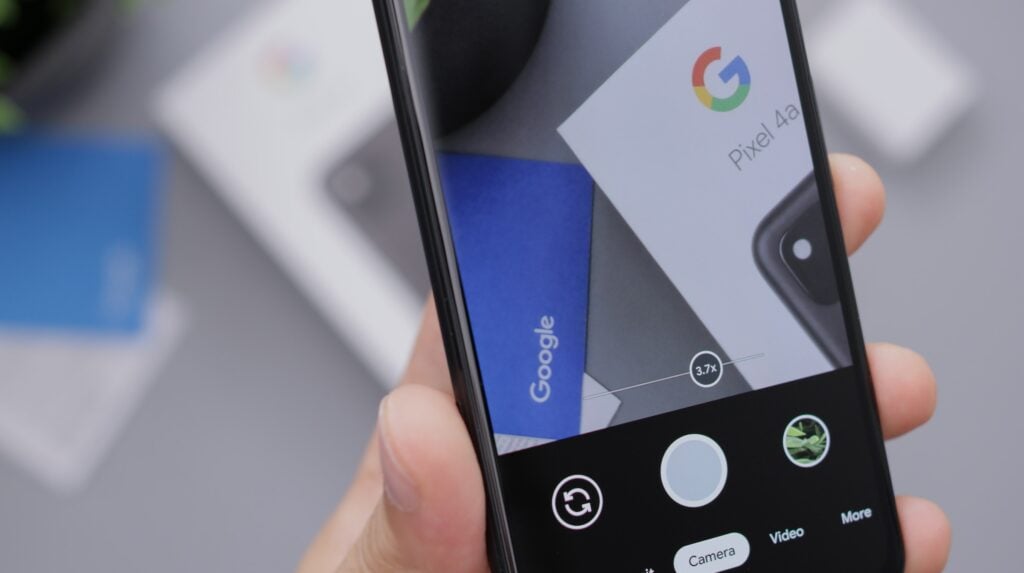Switching from Android to iPhone can be a daunting task, especially when it comes to transferring your precious data. But fear not, for we have compiled an engaging and in-depth guide on how to transfer data from Android to iPhone that will make the process a breeze. So, buckle up and let’s dive into the world of data migration!
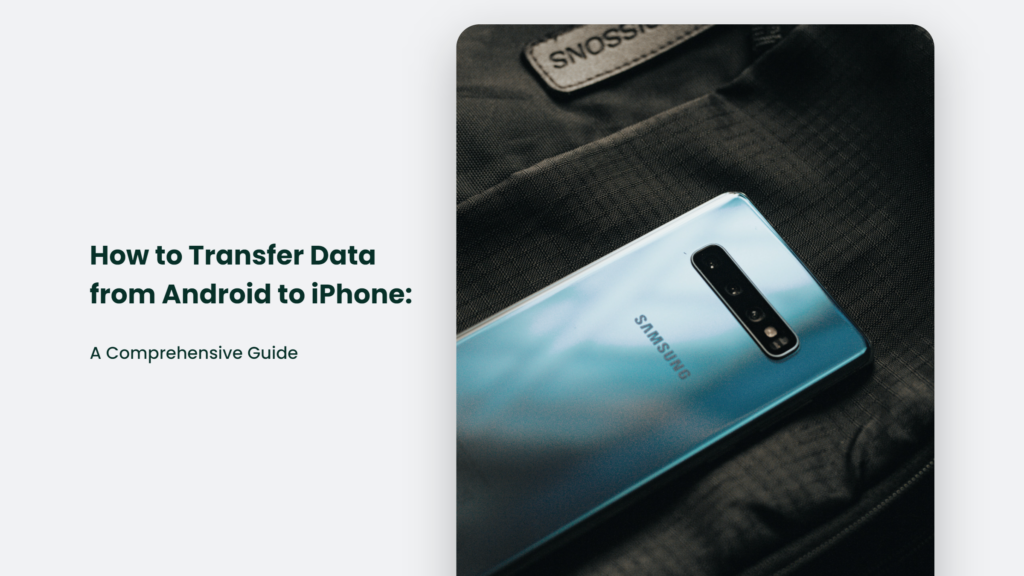
The Move to iOS App: Your Data Migration Hero
Apple has developed a nifty app called “Move to iOS” that makes transferring data from your Android device to your new iPhone a piece of cake. This app transfers contacts, message history, website bookmarks, mail accounts, calendars, photos, and videos. It even identifies any Android apps you had on your old phone and downloads them on your new iPhone if they’re free in the iOS App Store.
How to transfer data from Android to iPhone Step-by-Step Guide
- Install the Move to iOS app on your Android device. You can find it on the Google Play Store.
- Follow the setup process on your new iPhone until you reach the Apps & Data screen. Choose “Move Data from Android.”
- Open the Move to iOS app on your Android device. Tap “Continue” on both devices, agree to the terms and conditions, and then tap “Next.”
- Enter the code displayed on the iPhone into the Move to iOS app on your Android device. It will establish a connection between the two devices.
- Select the data you want to transfer from your Android device to your iPhone. The app will then begin the transfer process.
The time it takes to transfer data using the Move to iOS app can vary, with some users reporting it takes 10-30 minutes, while others say it takes 20-30 minutes. In any case, it’s a relatively quick and painless process.
Tips for a Smooth Data Transfer
- Ensure both devices are connected to the same Wi-Fi network and plugged into power.
- Ensure the content you’re moving, including what’s on your external Micro SD card, will fit on your new iOS device.
- Update to the latest version of Chrome on your Android device if you want to transfer your Chrome bookmarks.
- Delete unnecessary data on your Android device before transferring it to save time and storage space.
Additional Data Transfer Methods
If you’re looking for alternative ways to transfer data from Android to iPhone, here are a few options:
- Syncing a Google account: You can transfer contacts from Android to iPhone by syncing your Google account.
- Using a VCF file: This method is useful to transfer only some of your contacts.
Frequently Asked Questions:
How long does it take to transfer data using the Move to iOS app?
The time it takes to transfer data can vary, with some users reporting it takes 10-30 minutes while others say it takes 20-30 minutes
Can I transfer apps from Android to iPhone?
The Move to iOS app identifies any Android apps you had on your old phone and, if they’re free in the iOS App Store, downloads them on your new iPhone.
Conclusion
Transferring data from Android to iPhone doesn’t have to be a headache. With the Move to iOS app and our comprehensive guide, you can migrate your data seamlessly and enjoy your new iPhone in no time. So, what are you waiting for? It’s time to make the switch and embrace the world of iOS!