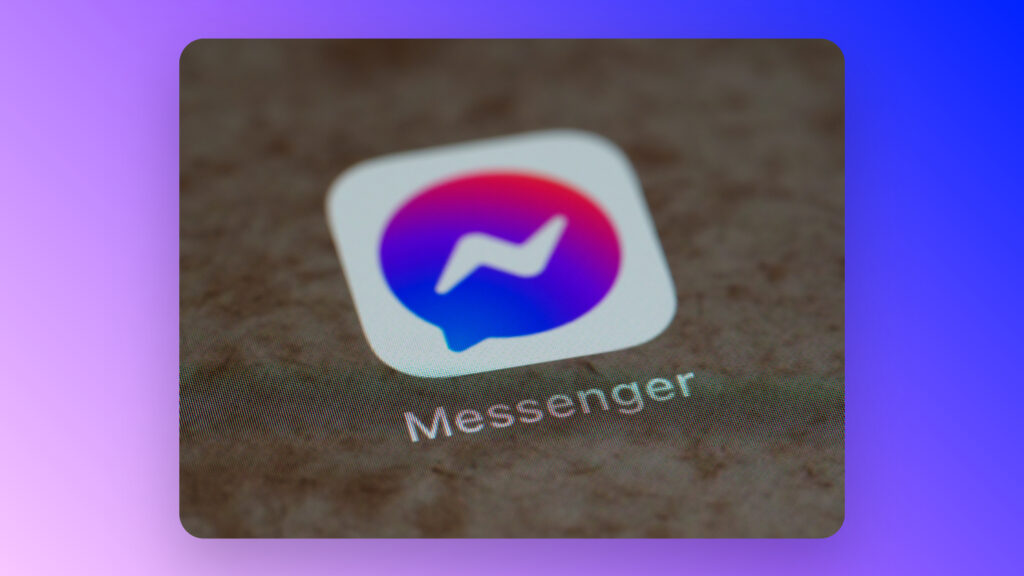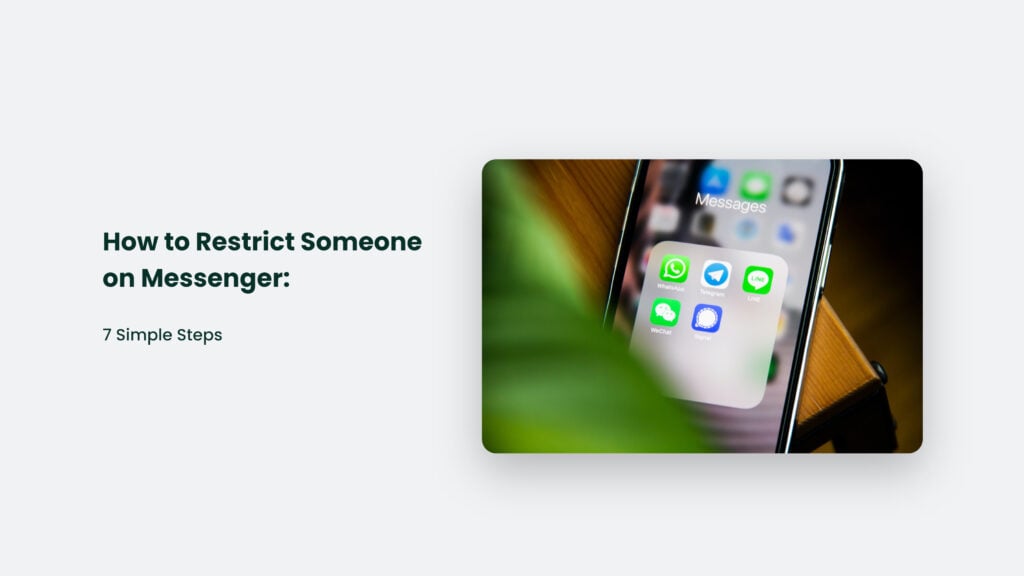
Are you tired of receiving endless, unwanted messages from that one person on Messenger? Or maybe a friend or family member won’t stop sending you cat memes. Whatever the reason, we’ve all been there. But fear not; Messenger’s Restrict feature can help. Restricting someone limits their ability to contact you and gives you much-needed peace of mind. So, if you’re ready to take control of your Messenger inbox and say goodbye to pesky messages, keep reading to learn how to use the Restrict feature!
How to Restrict Someone on Messenger: Messenger Restrict Feature
The Messenger Restrict feature is a privacy control tool that limits your interactions with a particular person on Messenger. When you restrict someone, they can still send you messages. Still, these messages will go to your Message Request folder rather than your primary inbox.
The Messenger Restrict feature provides a way to have some control over who can contact you and what they can see. The restricted person won’t be able to know when you’re active on Messenger, and you won’t receive notifications for their messages. Additionally, they won’t be able to see any updates you make to your profile or status, and they won’t be able to add you to a group chat.
Learn more about what happens when you restrict someone on messenger by watching the video shared below:
Differences between Restrict and Block features
If Messenger were a high school, the Restrict and Block features would be like the difference between ignoring someone in the hallway and slamming the door in their face. When you restrict someone, they can still contact you, but you’ll only see their messages if you actively choose to. It’s a subtle way of letting them know they need to cool it without completely cutting them off.
On the other hand, blocking someone is like setting fire to their locker and then changing schools. It’s a much more drastic measure that prevents them from contacting you. Whether you decide to restrict or block someone on Messenger, choosing the right option for you and your unique situation is essential.
Benefits of using the Restrict feature
There are several benefits to using the Messenger Restrict feature:
- Control: Restricting someone gives you greater control over who can contact you on Messenger.
- Privacy: When you restrict someone, they won’t be able to see your updates or when you’re active on Messenger, giving you more privacy.
- Peace of mind: If someone constantly sends you unwanted messages, restricting them can give you much-needed peace of mind.
- Flexibility: Unlike blocking someone, restricting someone still allows them to contact you if needed, but on your terms.
- Organization: When you restrict someone, their messages go to your Message Request folder, which can help keep your primary inbox more organized.
Overall, the Messenger Restrict feature can help manage your interactions on Messenger and create a more enjoyable messaging experience.
How to Restrict Someone on Messenger: Step-by-step guide
Here’s a step-by-step guide on how to restrict someone on Messenger:
- Open the Messenger app on your mobile device.
- Find the conversation with the person you want to limit.
- Tap and hold their message in the conversation until a menu appears.
- Select “Restrict” from the menu.
- Review the information on the Restrict screen, and then tap “Restrict” again to confirm your choice.
- You’ll see a confirmation message that the person has been restricted.
- The person will be moved to your Restricted list, and their future messages will go to your Message Request folder.
That’s it! The person you’ve restricted will no longer be able to see when you’re active on Messenger, and their messages won’t generate notifications. Additionally, they won’t be able to add you to a group chat or see any updates you make to your profile or status. If you ever want to unrestrict someone, simply go to your Restricted list and tap “Unrestrict” next to their name.
What Happens When You Restrict Someone on Messenger?
When you restrict someone on Messenger, several things happen:
- Messages go to your Message Request folder: The person you’ve restricted can still send you news, but these messages will go to your folder rather than your primary inbox. You’ll only see these messages if you choose to view them.
- No notifications: You won’t receive notifications for any messages from the person you’ve restricted, so you won’t be bothered by their messages unless you choose to view them.
- No active status: The person you’ve restricted won’t be able to see when you’re active on Messenger, giving you more privacy.
- No profile or status updates: The person you’ve restricted won’t see any updates you make to your profile or group.
- No group chat invitations: The person you’ve restricted won’t be able to add you to a group chat.
Overall, restricting someone on Messenger gives you more control over your interactions with that person without completely blocking them from contacting you. The restricted person can still send you messages. Still, they won’t be able to see when you’re active or receive notifications, giving you more privacy and peace of mind.
Managing Restricted Conversations and Contacts
Congratulations, you’ve successfully restricted someone on Messenger! But what happens next? To manage conversations with restricted contacts, go to your Message Request folder and view your received messages. Suppose you want to view the conversation history with a local connection. In that case, you can do so from the Restricted list in your Messenger settings.
If you ever want to remove a contact from the Restricted list, go to the list and tap “Unrestrict” next to their name. It’s important to remember that the Messenger Restrict feature provides a flexible way to manage your interactions, so use it wisely!
Best practices for using the Messenger Restrict feature
Here are some best practices for using the Messenger Restrict feature:
- Use it sparingly: The Restrict feature is a powerful tool but should be used sparingly. Only restrict someone if you genuinely need to limit your interactions with them.
- Communicate clearly: If you restrict someone, it’s essential to communicate clearly why you’re doing so. Tell them you need some space or feel overwhelmed by their messages.
- Review your Message Request folder: Review your folder periodically to see if any critical messages have been sent there.
- Consider blocking instead: If someone sends you abusive or threatening messages, stop them rather than restrict them.
- Be respectful: Remember that the person you’re restricting is still a human with feelings. Be respectful and polite in all your interactions, even if you don’t want to talk to them.
By following these best practices, you can use the Messenger Restrict feature to create a more enjoyable messaging experience while treating others with kindness and respect.
What are the steps required to hide someone on Messenger without blocking them?
To hide someone on Messenger without blocking them, tap and hold on their photo or name in the Chats or People tab, select “Hide contact,” and confirm your choice. The person you’ve hidden will be moved to your contacts list’s “Hidden” section. You won’t receive notifications for their messages. However, you can still view their messages in the “Hidden” section. Hiding contact is an excellent way to limit interactions with someone without blocking them completely.
Explain the vanish mode on Messenger
Vanish mode is a feature on Messenger that allows you to send messages that disappear after the recipient has viewed them. Suppose you don’t want a message to be permanent. In that case, you can use vanish mode to ensure that the notice disappears from your messaging app and the app of the person you sent the message to.
Vanish mode gives you a more private and ephemeral messaging experience. The messages will not be stored permanently in your or the recipient’s messaging history.
How to find out if someone is having a secret conversation on Messenger?
Having a regular Facebook Messenger conversation and a Secret Conversation with the same person is possible. To tell if someone is having a Secret Conversation on Messenger, look for a padlock icon next to the person’s profile picture in the conversation. This padlock icon indicates that the conversation is “Secret” and is encrypted end-to-end, meaning that the contents of the discussion are more private and secure. It’s important to note that Secret Conversations are not the default setting for Messenger conversations. You must enable them manually for each individual exchange.
Final thoughts and recommendations
Well, there you have it! You’re now an expert in using the Messenger Restrict feature to manage your interactions with others. Remember to use the feature wisely, communicate clearly with others, and be respectful in all your interactions. Doing so can create a more enjoyable and stress-free messaging experience on Messenger.
Whether you’re trying to limit your interactions with that one annoying person or just looking for more privacy on Messenger, the Restrict feature has got you covered. Now that you know how to restrict someone on Messenger, go forth, restrict confidently, and enjoy your newfound peace of mind!